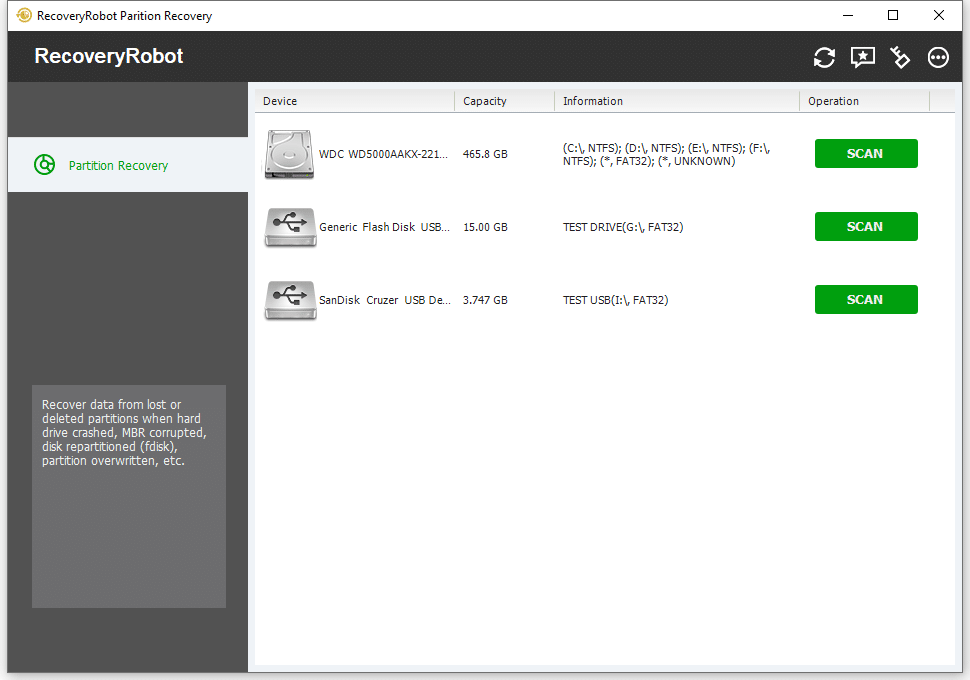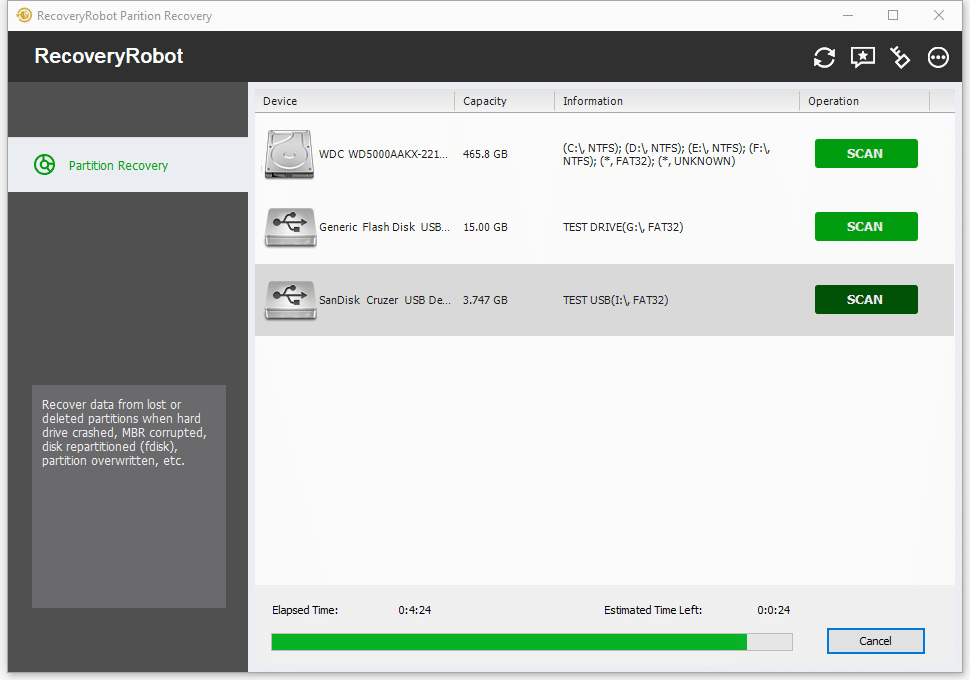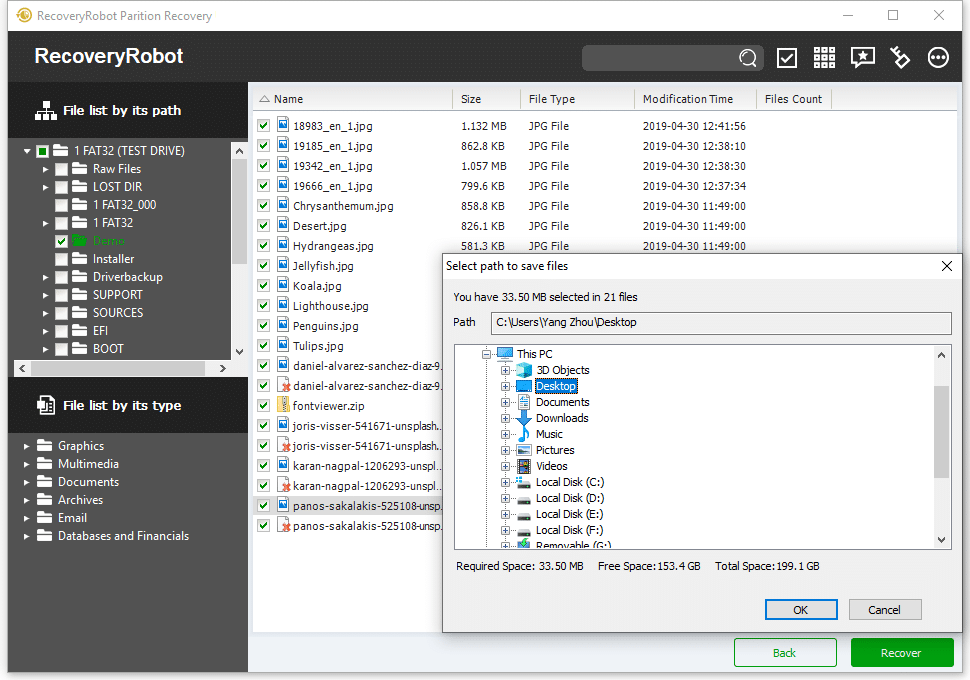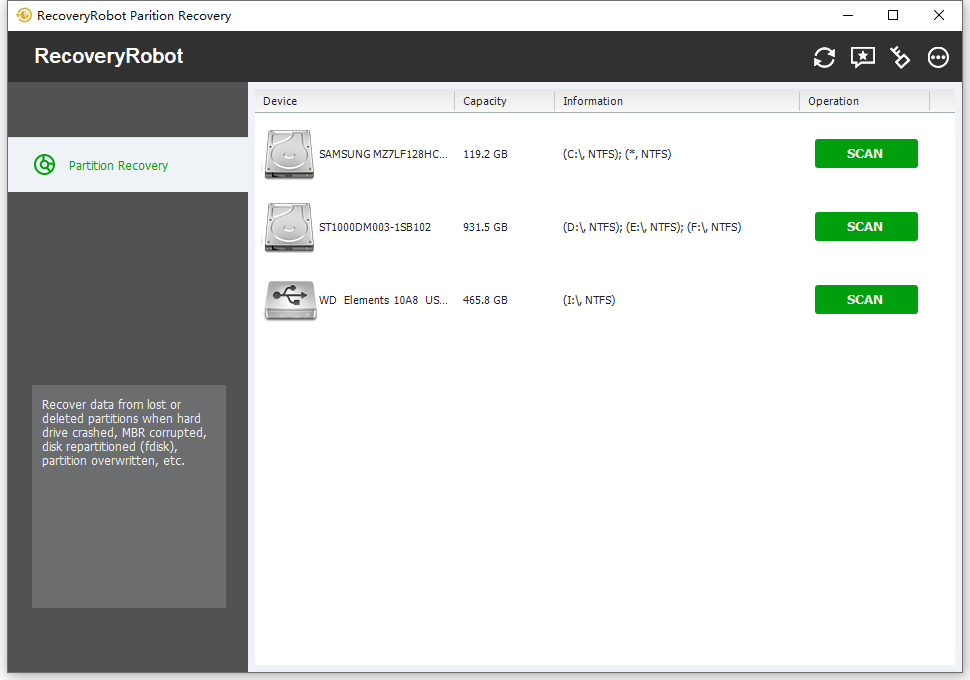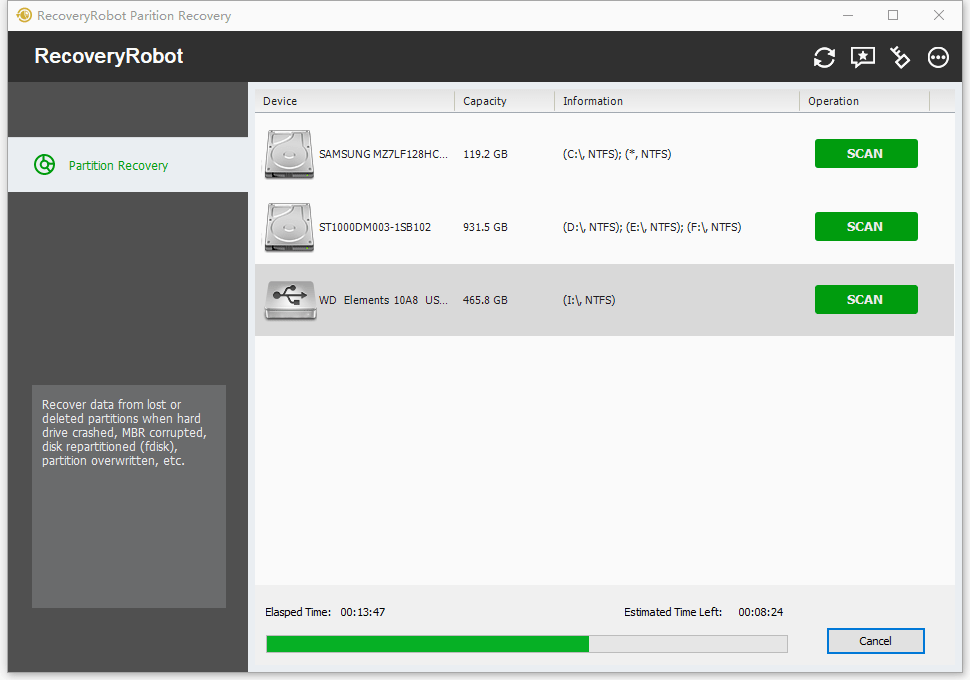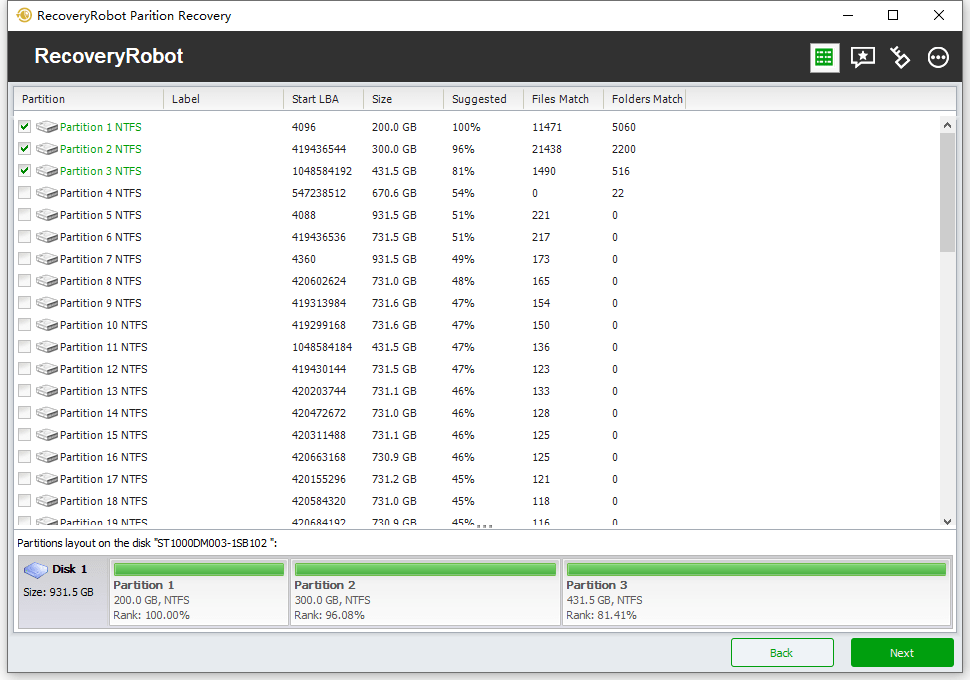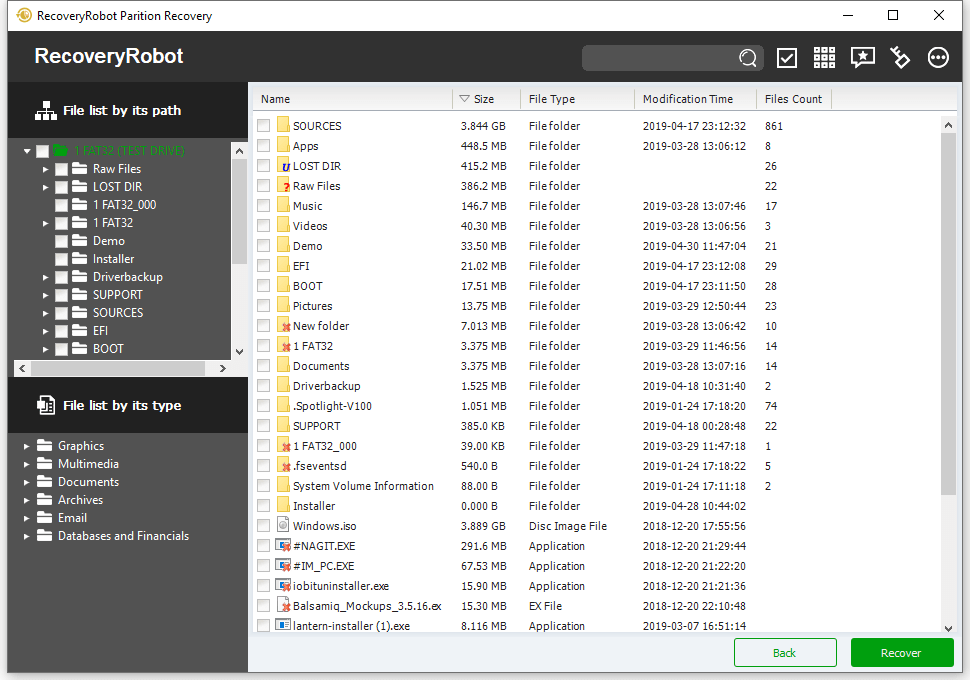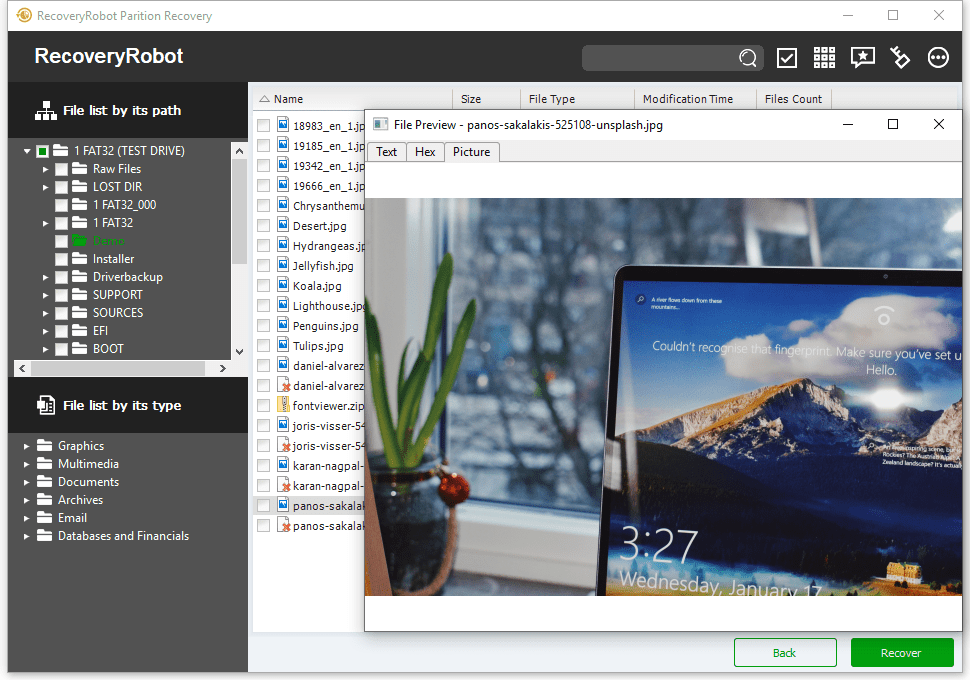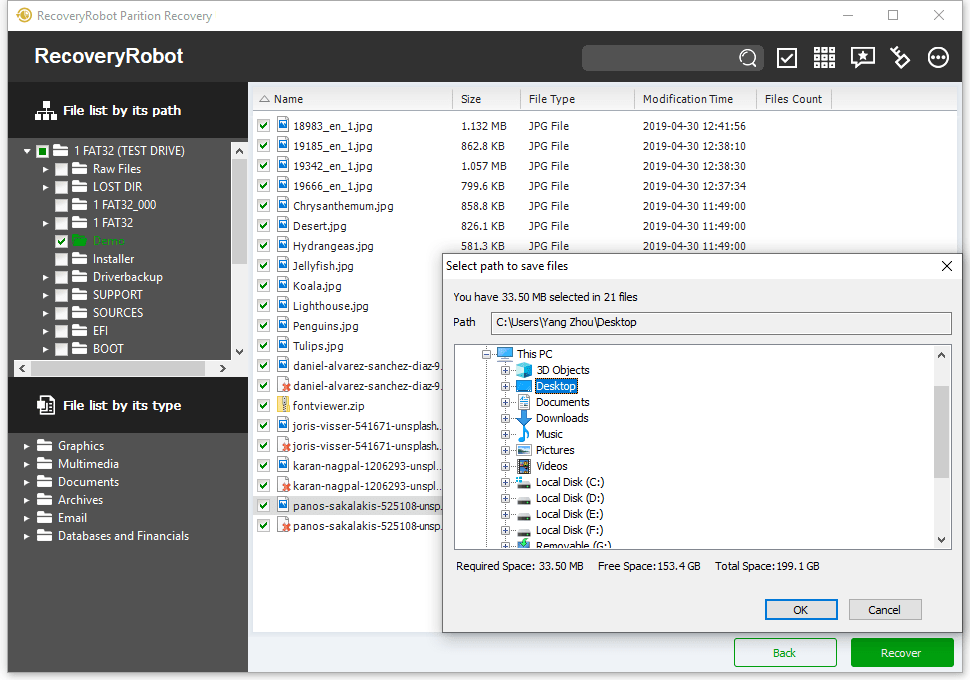RecoveryRobot® Partition Recovery
Professional partition recovery software for recovering data from lost, deleted or damaged partitions
Recover data when the hard drive crashed, MBR corrupted, disk repartitioned (fdisk), or partition overwritten

Best Partition Recovery Software That Really Works
RecoveryRobot Partition Recovery is specifically designed to recover data from lost, deleted, or damaged partitions that have been accidentally lost. This partition recovery software also helps recover data when the hard drive crashes, the MBR is corrupted, the disk is repartitioned (using fdisk), or the partition is overwritten, etc.
How does it work?
The entire partition recovery process is designed as a step-by-step procedure, so all you need to do is click the mouse.
- Step1. Download and install RecoveryRobot Partition Recovery on your PC
- Step2. Scan the drive or the device where the lost/deleted partition is located
- Step3. Find and recover the files from the lost/deleted partition
What is RecoveryRobot Partition Recovery capable of?
- Recover files/data from a partition accidentally deleted by mistake
- Recover files/data from a partition that the operating system cannot recognize
- Recover files/data from a partition that has bad sectors
- Recover files/data from a lost partition that is damaged by a virus, malware, or incorrect operations
- Recover files/data from a partition that is damaged due to power outages or power surges
- Recover files/data from a partition that is formatted
- Recover files/data from a partition that is deleted, lost, or damaged due to other reasons
Why Choose RecoveryRobot Partition Recovery?
- It has a comparatively high rate of successful partition recovery.
- It’s easy to use and does not require professional skills.
- It’s comprehensive in dealing with various partition loss situations.
- It has a very fast scanning speed, so you don’t have to wait long.
- It’s a DIY process, and you don’t want a third party to handle your private data.
- It’s compact in size and requires minimal computer resources.
Recover your precious data from a lost or deleted partition
Often, when something is deleted, it doesn’t actually disappear entirely. It’s no longer accessible to you and is not visible. Even in the most severe cases, it’s possible to reconstruct the erased files.
Accidentally hitting the wrong button or experiencing a power outage can easily leave someone without a whole partition. So, is there any way to undelete it? Good news—partition recovery software is here to recover a deleted partition. But what is partition recovery software? Let’s find out.
What’s Partition Recovery Software?
Partition recovery software is an advanced program or tool used to recover lost data or partitions. The tool works with damaged logical partitions and helps to recover data from both reformatted disks and disks that have had their file systems changed from FAT to NTFS or vice versa. This software is primarily designed to recover data from lost, damaged, or accidentally deleted partitions. With the right software, we can recover data when the hard drive crashes, the MBR is corrupted, or the disk is repartitioned or the partition is overwritten, etc.
When do you need a partition recovery software?
Here are some conditions when you need to have the best partition recovery software. These are:
When your Windows partition is lost, you are no longer able to see any traces of the hard disk partition in Windows Disk Management. It can occur accidentally due to incorrect manipulation or virus infection, which may cause a partition loss issue.
• Partition Table is damaged or lost:
Another primary reason for partition loss is table corruption. Yes, partition table corruption is a type of system file that contains the most critical information about the hard disk drive partitions, which includes the start point and the end point of your computer’s hard disk partition, name, size, file system, and some other important information of the hard disk drive partition.
• Mistaken Partition Deletion:
Human mistakes are unavoidable or unpredictable to some degree. When managing a hard drive, users may accidentally delete a partition or perform other incorrect operations during disk cleanup, which can result in the deletion of a partition.
• Improper Partition Resizing:
Users can adjust the size of the drive partition. However, this process could be risky and susceptible to error. Whenever something goes wrong due to improper operations or a sudden interruption, the partition can become lost. However, don’t worry; a quality partition recovery software can help you recover the deleted partition.
• Bad sectors:
Our system’s hard drive platter is divided into several small tracks, and each track is further divided into sectors. However, if a sector can’t be read or written properly, it is considered a bad sector. If the sector is physically corrupt, then the entire drive will die.
• Virus Infection:
Viruses and malware are everywhere, and they are becoming increasingly complex and advanced. Sometimes, it can be quite challenging to detect and eliminate them, which can further result in hard drive failure, and thus, the partition can be deleted readily.
All the conditions mentioned above point toward a single solution, and that’s partition recovery software.
Essential partition recovery software features
- Should fix the MBR raw drive and smoothly recover data from the MBR and GPT protective partition.
- It should repair corrupted or damaged FAT and NTFS partitions.
- Easily recover lost data from the extended partition.
- Renders a Scan and Formatted partition data recovery option.
- Easily detect the system’s external storage device and recover lost data.
- It should provide an option to save all recovered data from partition recovery.
Do-It-Yourself, Step-by-Step Partition Recovery; No Technician Is Needed.
Step 1. Install RecoveryRobot Partition Recovery
Download and install RecoveryRobot Partition Recovery on your PC. Please make sure that you install RecoveryRobot Partition Recovery on a different drive from where the lost partition is located, to avoid overwriting the files you want to recover.
Step 2. Start Scanning for Recoverable Files
Please select the drive (local or removable) where the lost partition is located and click "Scan" button to start a scan for the lost, deleted, or formatted partition. After finding the partition, you can then start a scan for recoverable files.
Step 3. Locate and Save the Recovered Files
After the scan is complete, you can browse and preview the files listed in the original tree structure of the partition. After you have decided which files you want to recover, select them all and click the “Save” button. Choose the path you want to save these files to, and it’s done. You can now view the recovered files in the destination folder.
RecoveryRobot Is Recommended by Both Pro and Ordinary Users





Submit your review | |
1 2 3 4 5 | |
Submit Cancel | |
I have used this recovery program several times now, and I can truly say that it has saved me many hours of hard work that I would have had to start over and do again.
Excellent app for recovering lost images from a compact flash. It’s the best app.
I've been using it for a long time and don't look for other programs. I scanned a terabyte drive that doesn’t 'show up' in any other program!
THE ONE and ONLY BEST data RECOVERY tool EVER .... SOOO GRATEFUL
Great program, recovers files from damaged disks really well
El programa ha podido ayudarme a recuperar archivos perdidos muchas veces. Volvería a comprar el programa en cualquier momento.
The program has often helped me recover lost files. I would buy the program again at any time.
I've tried other programs to retrieve lost data with sketchy results. I found Recovery Robot to be exceptional at fast and comprehensive data recovery. Thank you!
I highly recommend this phenomenal program. I had lost my files the other day, and downloaded this program to recover them; it recovered everything! It is fast and easy to work with.
The program is simply amazing. It has the features that I need and you can't beat the price.
RecoveryRobot Partition Recovery Technical Specifications
Supported Storage Devices
DE HDD, SATA HDD, SCSI HDD, FireWire HDD, SSD, USB HDD, External HDD, Hardware RAID, Floppy drive, USB flash drive, Compact flash card, Secure Digital card, Memory card/Memory stick, Micro card, Zip drive, IPod, Other storage devices
Supported Graphics File Formats
3d Studio Max file(.max), ANI file(.ani), Adobe Illustrator file(.ai), Bitmap file(.bmp), COREL Draw file(.cdr), Corel Draw Corel RAVE Image file(.clk), Corel Draw Vector Image file(.cmx), Canon Raw graphics file(.crw), Cursor file(.cur), AutoCAD Drawing file(.dwg), AutoCad DX File(.dxf), Enhanced Metafile(.emf), Encapsulated Postscript file(.eps), Freehand 10 file(.fh11), GIF graphics file(.gif), Icon file(.ico), JPEG Graphics file(.jpg.jpeg), Portable Network Graphic file(.png), Adobe Photoshop file(.psd), Paint Shop Pro file(.psp), Q uattroPro 7 File(.qpw), Corel Presentation File(.shw), Tagged Image File(.tif)
Supported Archives File Formats
Cabinet file(.cab), CHM file(.chm), CSL file(.csl), GZIP compression file(.gz), LZH compression file(.lzh), RAR compression file(.rar), TAR archive file(.tar), Zip compression file(.zip),
Supported Email File Formats
Outlook Express Email file(.dbx), Outlook Email file(.pst)
Supported Database and Financial File Formats
Access Project file(.adp), Access Database file(.mdb)
Supported File Systems
EXFAT, NTFS5, NTFS, FAT32, FAT16, FAT12
Supported Operating Systems
Windows 11, Windows 10, Windows 8, Windows 7, Windows Vista, Windows XP, Windows Server 2008, Windows Server 2003
Supported Document File Formats
Microsoft Word Document(.doc), Help file(.hlp), HTML Documents file(.htm/.html), MOF file(.mof), Microsoft Project file(.mpp), Microsoft OneNote file(.one), Adobe Portable Document(.pdf), Microsoft PowerPoint Presentation file(.ppt), Microsoft Publisher Document(.pub), Rich Text Document(.rtf), True Type Font file(.ttf), Microsoft Visio Drawing(.vsd), WordPerfect file(.wpd), WordPerfect Documents and Graphics v8(.wpg), Microsoft Excel XML Documents(.xls), 3DS file (.3ds)
Supported Video and Audio File Formats
3GP Multimedia file(.3gp), Audio Streaming Format file(.asf), AU file(.au), Audio Video Interleave file(.avi), Musical Instrument Digital Interface file(.mid), MOV Multimedia file(.mov), MP3 Music file(.mp3), MP4 Multimedia file(.mp4), ShockWave Flash file(.swf), WAVE Multimedia file(.wav), WMF Multimedia file(.wmf)
Supported File Search Parameter
File Name, File Extension, File Mask, File Location, File Type, Date Modified, Date Created, Date Accessed, File Size, Case Sensitive