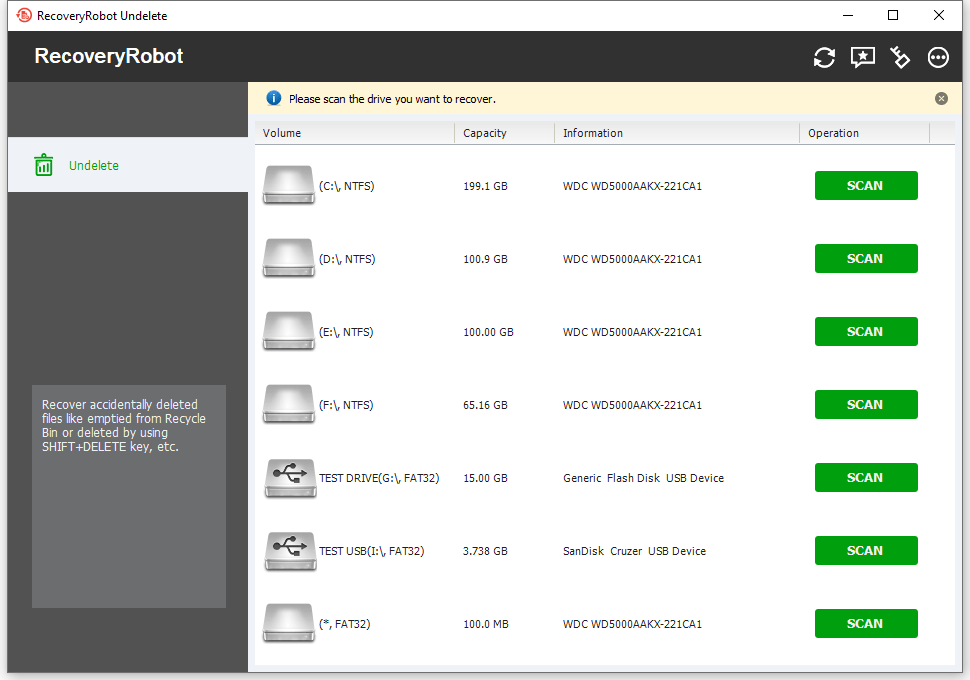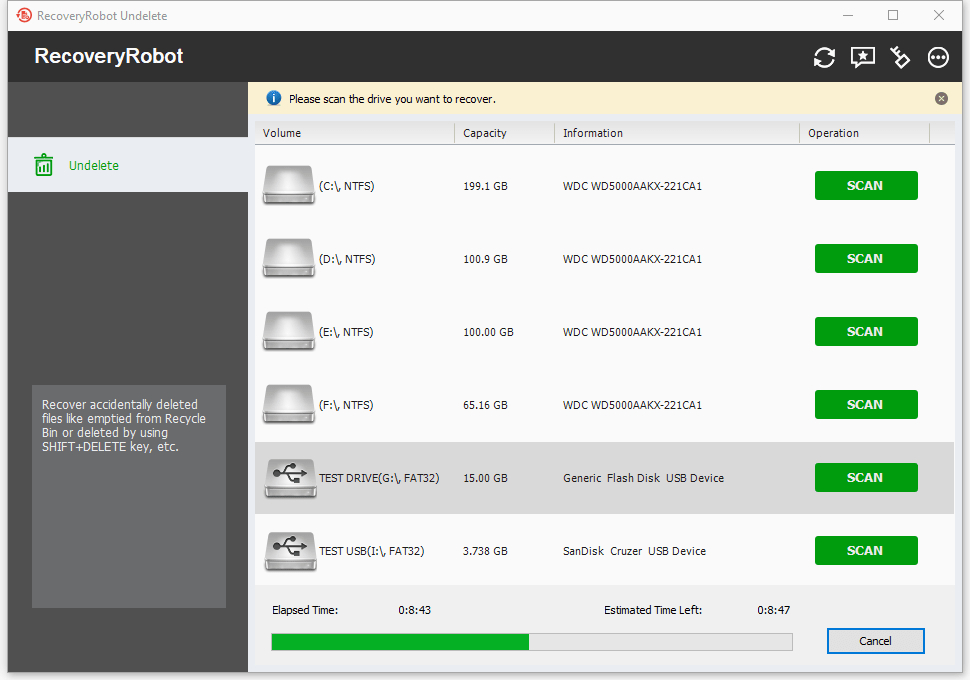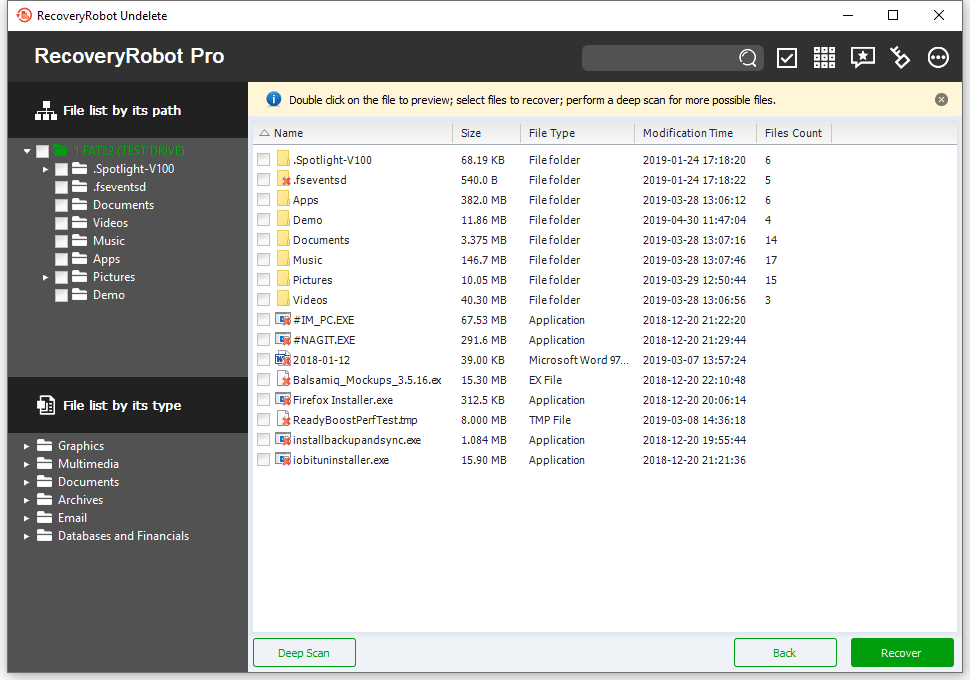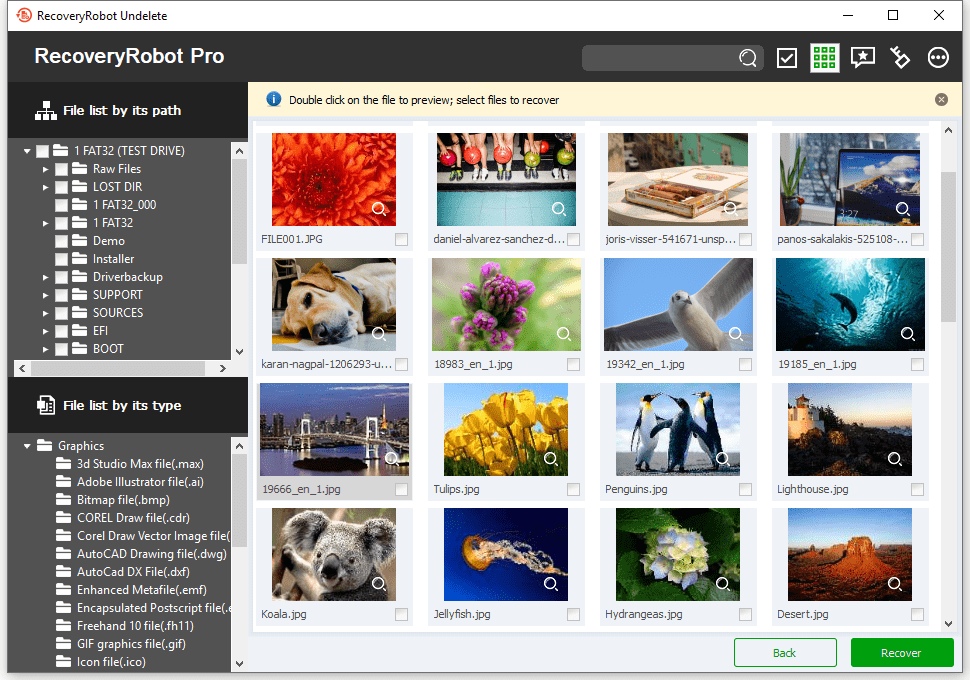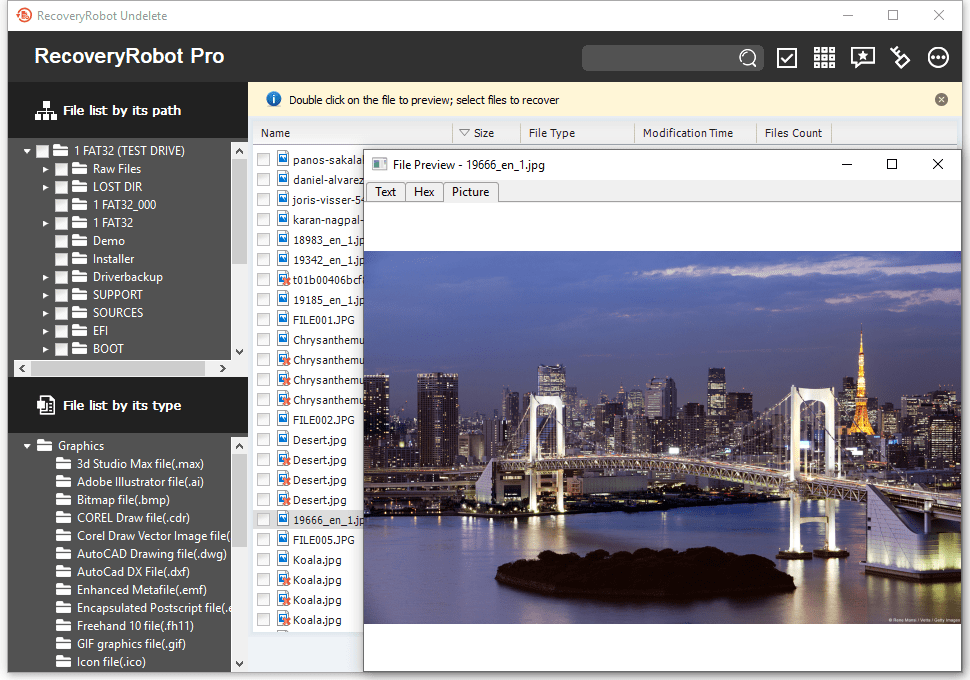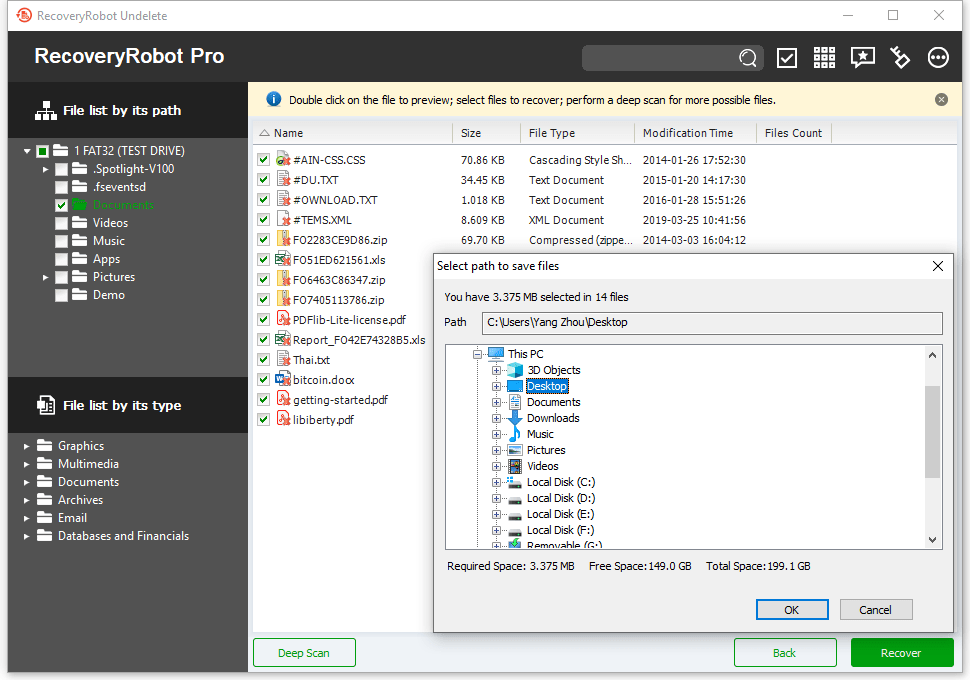RecoveryRobot® Undelete
Fast and easy-to-use undelete software for recovering deleted files under almost any conditions
Watch the video on the left to learn how to recover deleted files from your PC on Windows 10 in minutes or download the free trial now.
Recover Deleted Files from My PC, Windows 10/8/7/XP
Have you ever had to bear the pain of data loss? The most dreadful and horrible experience for every computer user is to lose the important data containing files, images and videos, and many more. Mostly we lost data due to user negligence, corrupted software, or hardware errors. So, if you are suffering from any such data loss due to self-negligence, virus, or malware attack or system crashing, we have just the right thing for you.
Stop moaning over the lost data as you can recover deleted files from PC with few clicks with RecoveryRobot Undelete.
What Is RecoveryRobot Undelete?
The computer has been by far the most praiseworthy invention by a man so far. The little monster has offered us with comfort, ease, and convenience with our routine chores. Where there are numerous benefits associated with computers, there are few drawbacks as well and deleting the important data is one of them.
However, with RecoveryRobot Undelete, you can recover even the removed or deleted files from your hard drive. So, if you have lost your valuable information from your PC, then RecoveryRobot Undelete is your rescue to recover deleted files from the computer.
Why Do I Need Undelete Software?
RecoveryRobot Undeletes all in one facility to recover deleted files from the computer if you accidentally removed your valuable data including photos, videos, documents, and others. RecoveryRobot Undelete offers recovery features for data deleted due to
• Attack of virus, malware or infection in the PC
• Accidently emptying of recycle bin
• Use of shift + delete function for data removal
• Use of cut or move command
• Damaged or formatted local drives, external hardware, and removable disks.
Why Should I Opt for RecoveryRobot Undelete?
There is a plethora of fake and unreliable recovery software available in the market. But they do not always harness the desired results, and most of the time, users end up disappointed and frustrated.
• No professional skills required:
If you are not a tech-savvy person, then recovering data without RecoveryRobot Undelete could be a tough task for you. But wait, you do not have to get a professional degree to recover deleted files if you have RecoveryRobot Undelete. It offers the users ease and convenience to recover data from Windows 10, Windows 8, Windows 7, and Windows XP.
• Fastest scanning speed:
With the fastest scanning and data processing speed, RecoveryRobot Undelete offers the users ultimate peace of mind with the fastest data recovery without any heavy software and technical knowledge.
• The high rate of success:
Among the market products, RecoveryRobot Undelete offers the highest rate of success that makes it a reliable to recover deleted files from PC.
• No third party involvement:
RecoveryRobot Undelete facilitates the users to recover deleted files from the computer, Windows 10, 8, 7, and XP with zero involvement of any third party. With fast scanning and comprehensive resource management, RecoveryRobot Undelete offers you convenience, comfort, and ultimate customer delight.
So what are you waiting for? Get all your data back with few clicks with this miraculous recovery software with zero effort in no time.
RecoveryRobot® Undelete - Recover Deleted Files in Minutes
In cases you deleted something unintentionally or you want to recover something deleted in the past, an undelete tool is what you needed in the first place. RecoveryRobot Undelete is very capable of recovering deleted file, photo, video, document and more, and it requires zero professional skills through the recovery process.
How does it work?
The whole file recovery process is designed as step-by-step, so all you need to do is clicking the mouse.
- Step1. Download and install RecoveryRobot Undelete on your PC
- Step2. Scan the drive or device where the deleted file is located
- Step3. Find and recover the deleted file in the scan results
What RecoveryRobot Undelete is capable of?
- Recover deleted file, photo, video, document, and more, that are emptied from Recycle Bin
- Recover deleted file, photo, video, document, and more, that are deleted using SHIFT+DELETE key
- Recover deleted file, photo, video, document, and more, because of computer virus infection or deleted by malware
- Recover deleted file, photo, video, document, and more, after the Move or Cut command was used
- Recover deleted file, photo, video, document, and more from local drives
- Recover deleted file, photo, video, document, and more from external drives or devices like USB drives, SD cards, Camera, and other storage devices.
- Recover deleted file, photo, video, document, and more from damaged or formatted hard drive or removable devices
- Recover file, photo, video, document, and more, that are deleted by other actions
Why Choose RecoveryRobot Undelete?
- It has a comparatively high file recovery success rate.
- It’s easy-to-use and does not require professional skills.
- It’s comprehensive in dealing various deleted file situations.
- It has a very fast scanning speed so you don’t have to wait long.
- It’s a DIY process and you don’t want a third party to handle your private data.
- It’s small in size and consumes very little computer’s resources.
Do-It-Yourself, Step-by-Step Deleted File Recovery; No Technician Is Needed.
Step 1. Install RecoveryRobot Undelete
Download and install RecoveryRobot Undelete on your PC. Please make sure you installed RecoveryRobot Undelete on a different path other than where the lost data or file is located, so as to avoid overwriting the data or file you want to recover.
Step 2. Scan Your PC or Drive for Deleted Files
Please select the drive (local or removable) or partition you want to restore deleted files from and click "Scan" button to start a scan for recoverable files. You can scan a partition or the entire drive or the removable devices such as SD card and USB drives from which you need to recover the deleted files.
Step 3. Locate and Save the Deleted File
After scan is complete, you can browse and preview the files listed in the original tree structure of the partition or drive. After you decide which files you want to recover, please select them all and click the “Save” button. Choose the path you want to save these deleted files to and it’s done. Now you can see the recovered files in the destination folder.
RecoveryRobot Is Recommended by Both Pro and Ordinary Users





Submit your review | |
1 2 3 4 5 | |
Submit Cancel | |
I have used this recovery program several times now, and I can truly say that it has saved me many hours of hard work that I would have had to start over and do again.
Excellent app for recovering lost images from a compact flash. It’s the best app.
I've been using it for a long time and don't look for other programs. I scanned a terabyte drive that doesn’t 'show up' in any other program!
THE ONE and ONLY BEST data RECOVERY tool EVER .... SOOO GRATEFUL
Great program, recovers files from damaged disks really well
El programa ha podido ayudarme a recuperar archivos perdidos muchas veces. Volvería a comprar el programa en cualquier momento.
The program has often helped me recover lost files. I would buy the program again at any time.
I've tried other programs to retrieve lost data with sketchy results. I found Recovery Robot to be exceptional at fast and comprehensive data recovery. Thank you!
I highly recommend this phenomenal program. I had lost my files the other day, and downloaded this program to recover them; it recovered everything! It is fast and easy to work with.
The program is simply amazing. It has the features that I need and you can't beat the price.
RecoveryRobot Undelete Technical Specifications
Supported Storage Devices
Supported Graphics File Formats
3d Studio Max file(.max), ANI file(.ani), Adobe Illustrator file(.ai), Bitmap file(.bmp), COREL Draw file(.cdr), Corel Draw Corel RAVE Image file(.clk), Corel Draw Vector Image file(.cmx), Canon Raw graphics file(.crw), Cursor file(.cur), AutoCAD Drawing file(.dwg), AutoCad DX File(.dxf), Enhanced Metafile(.emf), Encapsulated Postscript file(.eps), Freehand 10 file(.fh11), GIF graphics file(.gif), Icon file(.ico), JPEG Graphics file(.jpg.jpeg), Portable Network Graphic file(.png), Adobe Photoshop file(.psd), Paint Shop Pro file(.psp), Q uattroPro 7 File(.qpw), Corel Presentation File(.shw), Tagged Image File(.tif)
Supported Archives File Formats
Cabinet file(.cab), CHM file(.chm), CSL file(.csl), GZIP compression file(.gz), LZH compression file(.lzh), RAR compression file(.rar), TAR archive file(.tar), Zip compression file(.zip),
Supported File Systems
EXFAT, NTFS5, NTFS, FAT32, FAT16, FAT12
Supported Operating Systems
Windows 10, Windows 8, Windows 7, Windows Vista, Windows XP, Windows Server 2008, Windows Server 2003
Supported Document File Formats
Microsoft Word Document(.doc), Help file(.hlp), HTML Documents file(.htm/.html), MOF file(.mof), Microsoft Project file(.mpp), Microsoft OneNote file(.one), Adobe Portable Document(.pdf), Microsoft PowerPoint Presentation file(.ppt), Microsoft Publisher Document(.pub), Rich Text Document(.rtf), True Type Font file(.ttf), Microsoft Visio Drawing(.vsd), WordPerfect file(.wpd), WordPerfect Documents and Graphics v8(.wpg), Microsoft Excel XML Documents(.xls), 3DS file (.3ds)
Supported Multimedia File Formats
3GP Multimedia file(.3gp), Audio Streaming Format file(.asf), AU file(.au), Audio Video Interleave file(.avi), Musical Instrument Digital Interface file(.mid), MOV Multimedia file(.mov), MP3 Music file(.mp3), MP4 Multimedia file(.mp4), ShockWave Flash file(.swf), WAVE Multimedia file(.wav), WMF Multimedia file(.wmf)
Supported Email File Formats
Outlook Express Email file(.dbx), Outlook Email file(.pst)
Supported Database and Financial File Formats
Access Project file(.adp), Access Database file(.mdb)
Supported File Search Parameter
File Name, File Extension, File Mask, File Location, File Type, Date Modified, Date Created, Date Accessed, File Size, Case Sensitive