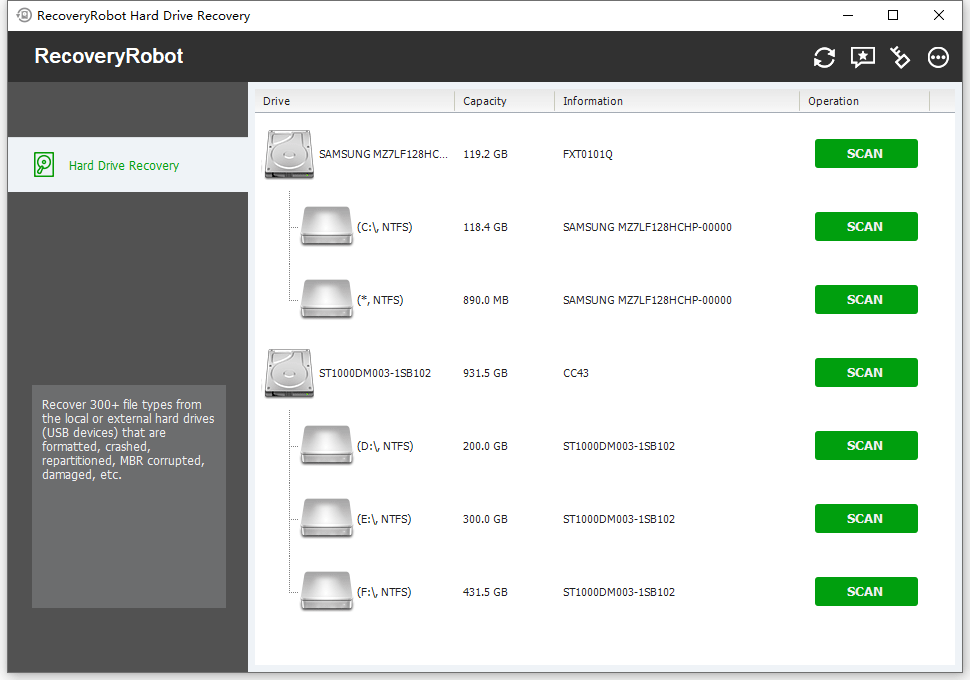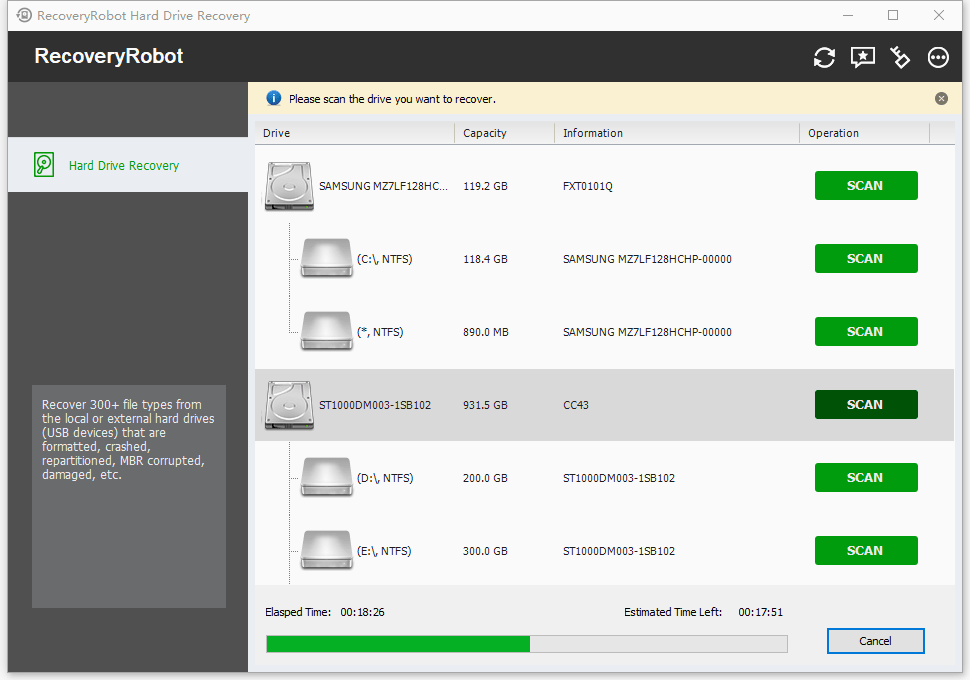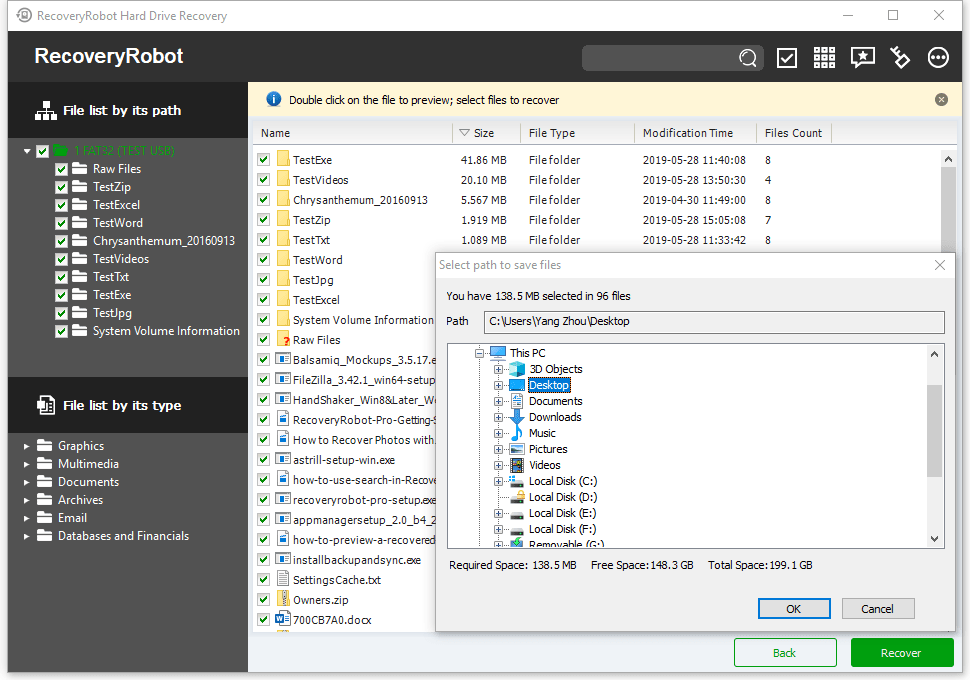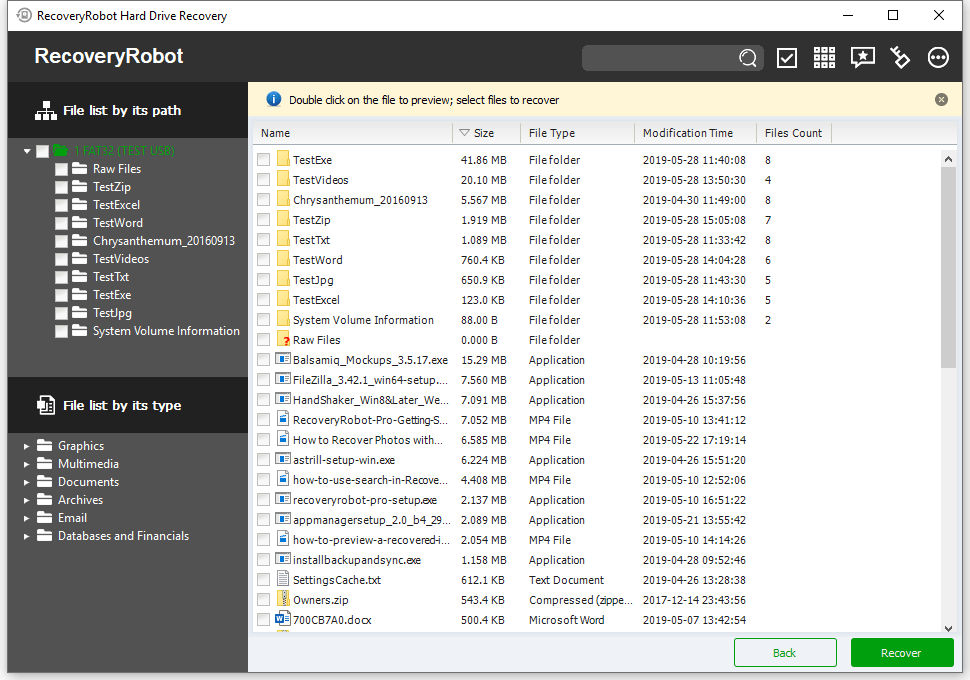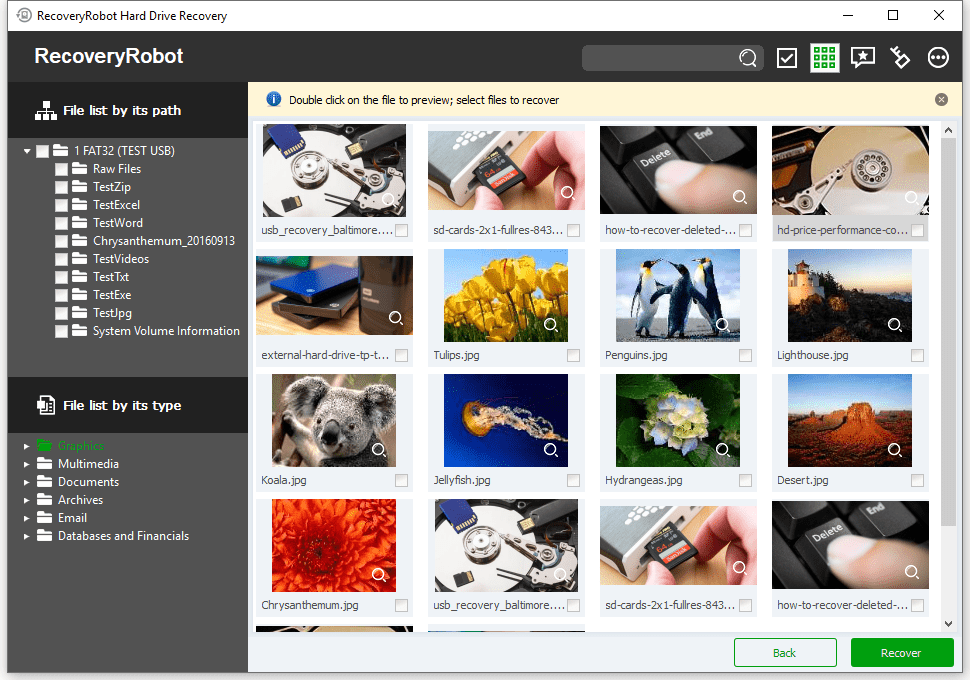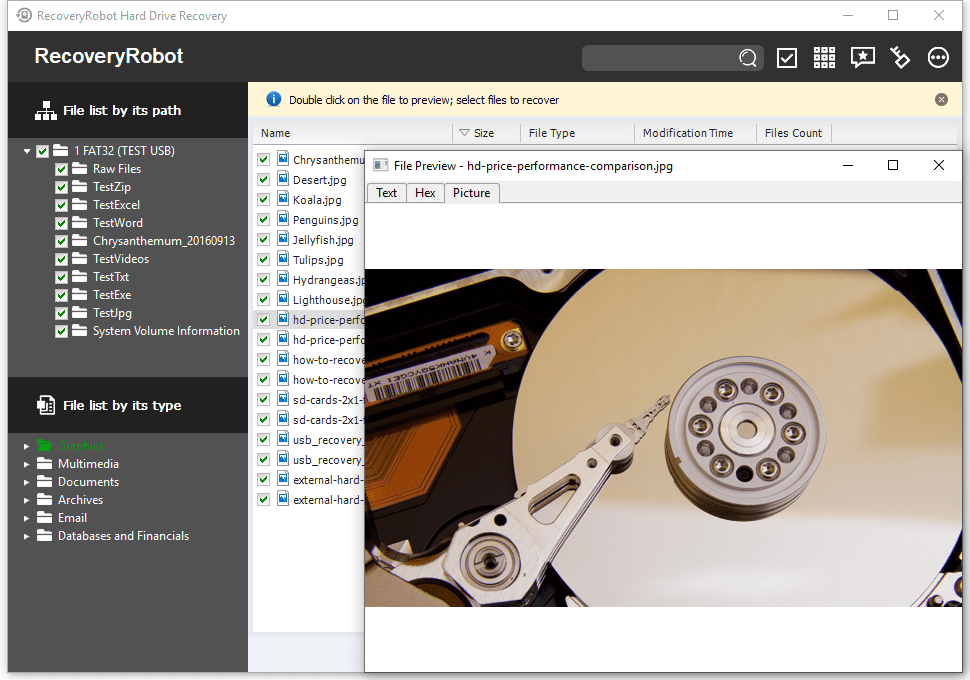RecoveryRobot® Hard Drive Recovery
Powerful hard drive recovery software for recovering data from local and external drives
Recover data from local and external hard drives, including HDD, SSD, USB storage, and memory cards

About RecoveryRobot Hard Drive Recovery Software
RecoveryRobot Hard Drive Recovery is designed to recover your precious data from local and external drives in almost every data loss scenario. While it's very versatile in its recovery capabilities, it does not require professional skills during the hard drive recovery process.
How does it work?
The whole hard drive recovery process is designed in steps, so all you need to do is click the mouse.
- Step1. Download and install RecoveryRobot Hard Drive Recovery on your PC
- Step2. Scan the drive where the lost data/file is located
- Step3. Find and recover the lost data/file in the scan results
What is this Hard Drive Recovery Software capable of?
- Recover data or files from a damaged or formatted hard drive, or if the hard drive is inaccessible for an unknown reason.
- Recover data or files from local drives or external storage devices, such as SSDs, USB sticks, memory cards, and USB drives.
- Recover data or file from lost or deleted partitions when the hard drive crashed, MBR corrupted, disk repartitioned (fdisk), or overwritten
- Recover files in 300+ formats, including photos, videos, audio, documents, and archive files.
- Recover data or files from hard drives under other circumstances not listed above.
Why Choose RecoveryRobot Hard Drive Recovery Software?
- It has a comparatively high hard drive recovery success rate.
- It’s easy to use and does not require professional skills.
- It’s comprehensive in dealing with various data loss situations.
- It has a very fast scanning speed, so you don’t have to wait long.
- It’s a DIY process, and you don’t want a third party to handle your private data.
- It’s compact in size and requires minimal computer resources.
Recover Your Data with Hard Drive Recovery Software
Have you ever experienced turning on your computer to find that a virus has wiped much of your hard drive clean? Or you've spent hours on a document only to have the power go out, and in the end, you discover that you failed to save the work and lose everything you'd worked on. These are all authentic problems commonly encountered as a result of software errors, virus attacks, or accidental deletions. Fortunately, there are several methods for recovering lost data, including the use of hard drive recovery software. Individuals can utilize these software solutions to recover their data without needing expert assistance.
What is hard drive recovery software? It is an advanced, free data recovery software that unformats and undeletes files emptied from the Recycle Bin or lost due to partition loss or damage, virus infection, unexpected shutdown, software crash, or any other unknown reason under Windows.
However, there are two main reasons why hard drives fail: logical or mechanical failure. A logical failure occurs when a system is still functioning correctly, but there are lost partitions, corrupted files, or software errors. Mechanical failure occurs when a part of the physical drive is damaged or broken. Additionally, if a computer has fluid spilled on it, overheated, or been dropped, this can result in damage that leads to data loss.
Additionally, power surges will also cause computers to experience data loss. If a computer starts making a grinding or clicking noise that originates from the hard drive, this could indicate a drive failure. Additionally, if the BIOS no longer recognizes it or if the hard drive reports any bad sectors, this indicates data loss. This is only a few of the signs that data loss requires recovery. Hence, all these problems warrant the need for a hard drive recovery software solution.
Thus, hard disk recovery software solutions offer data recovery utilities that assist users in recovering essential data lost due to issues with a hard disk, such as accidental formatting, partition loss, software malfunctions, file or directory deletions, or sabotage. Additionally, if there is severe file system corruption, these software programs can locate, recover, and restore lost data on the hard disk, providing a comprehensive solution to data loss. Here are some of the features of these software programs:
- User-Friendly Interface: These software tools are designed exclusively for computer users who are not well-versed in the technical aspects of their PCs. To help inexperienced users, these software tools are designed in a particular manner. They have a user-friendly interface. To help users utilize these software tools, these programs typically include user guides and manuals written in straightforward language.
- Recover and fix: An excellent hard drive recovery software not only retrieves and recovers data but also fixes it when it is found to be corrupt or damaged by rebuilding it. What would be the use of recovering corrupt or damaged data if it cannot be fixed and opened?
- Search features: A significant amount of data is lost every day. Even those that were intentionally and permanently deleted will appear in the list. Because of this, a good hard drive recovery software should display the date it was last modified, the name, and the file type, and if you are trying. To back up hard disks with bad sectors, this will identify the affected areas, allowing you to recover data from those areas if needed.
Conclusively, you don't need to wait until your hard drive fails, as hard drive recovery software is very efficient and helps you retrieve all your lost data in an organized manner.
Do-It-Yourself, Step-by-Step Hard Drive Recovery; No Technician Is Needed.
Step 1. Install RecoveryRobot Hard Drive Recovery
Download and install RecoveryRobot® Hard Drive Recovery on your PC. Please ensure that you install RecoveryRobot Hard Drive Recovery on a different drive than the one where the lost data or file is located, to avoid overwriting the data or file you want to recover.
Step 2. Scan Your Hard Drive for Lost Data
Please select the drive (local or removable) or partition from which you want to restore data and click the "Scan" button to start scanning for recoverable data. You can scan a partition, the entire drive, or the removable devices, such as SD cards and USB drives, from which you need to recover your data.
Step 3. Locate and Save the Recovered Files
After the scan is complete, you can browse and preview the files listed in the original tree structure of the drive. After you have decided which files you want to recover, select them all and click the “Save” button. Choose the path you want to save these files to, and it’s done. You can now view the recovered files in the destination folder.
RecoveryRobot Is Recommended by Both Pro and Ordinary Users





Submit your review | |
1 2 3 4 5 | |
Submit Cancel | |
I have used this recovery program several times now, and I can truly say that it has saved me many hours of hard work that I would have had to start over and do again.
Excellent app for recovering lost images from a compact flash. It’s the best app.
I've been using it for a long time and don't look for other programs. I scanned a terabyte drive that doesn’t 'show up' in any other program!
THE ONE and ONLY BEST data RECOVERY tool EVER .... SOOO GRATEFUL
Great program, recovers files from damaged disks really well
El programa ha podido ayudarme a recuperar archivos perdidos muchas veces. Volvería a comprar el programa en cualquier momento.
The program has often helped me recover lost files. I would buy the program again at any time.
I've tried other programs to retrieve lost data with sketchy results. I found Recovery Robot to be exceptional at fast and comprehensive data recovery. Thank you!
I highly recommend this phenomenal program. I had lost my files the other day, and downloaded this program to recover them; it recovered everything! It is fast and easy to work with.
The program is simply amazing. It has the features that I need and you can't beat the price.
RecoveryRobot Technical Specifications
Supported Storage Devices
DE HDD, SATA HDD, SCSI HDD, FireWire HDD, SSD, USB HDD, External HDD, Hardware RAID, Floppy drive, USB flash drive, Compact flash card, Secure Digital card, Memory card/Memory stick, Micro card, Zip drive, IPod, Other storage devices
Supported Graphics File Formats
3d Studio Max file(.max), ANI file(.ani), Adobe Illustrator file(.ai), Bitmap file(.bmp), COREL Draw file(.cdr), Corel Draw Corel RAVE Image file(.clk), Corel Draw Vector Image file(.cmx), Canon Raw graphics file(.crw), Cursor file(.cur), AutoCAD Drawing file(.dwg), AutoCad DX File(.dxf), Enhanced Metafile(.emf), Encapsulated Postscript file(.eps), Freehand 10 file(.fh11), GIF graphics file(.gif), Icon file(.ico), JPEG Graphics file(.jpg.jpeg), Portable Network Graphic file(.png), Adobe Photoshop file(.psd), Paint Shop Pro file(.psp), Q uattroPro 7 File(.qpw), Corel Presentation File(.shw), Tagged Image File(.tif)
Supported Archives File Formats
Cabinet file(.cab), CHM file(.chm), CSL file(.csl), GZIP compression file(.gz), LZH compression file(.lzh), RAR compression file(.rar), TAR archive file(.tar), Zip compression file(.zip),
Supported File Systems
EXFAT, NTFS5, NTFS, FAT32, FAT16, FAT12
Supported Operating Systems
Windows 11, Windows 10, Windows 8, Windows 7, Windows Vista, Windows XP, Windows Server 2008, Windows Server 2003
Supported Document File Formats
Microsoft Word Document(.doc), Help file(.hlp), HTML Documents file(.htm/.html), MOF file(.mof), Microsoft Project file(.mpp), Microsoft OneNote file(.one), Adobe Portable Document(.pdf), Microsoft PowerPoint Presentation file(.ppt), Microsoft Publisher Document(.pub), Rich Text Document(.rtf), True Type Font file(.ttf), Microsoft Visio Drawing(.vsd), WordPerfect file(.wpd), WordPerfect Documents and Graphics v8(.wpg), Microsoft Excel XML Documents(.xls), 3DS file (.3ds)
Supported Multimedia File Formats
3GP Multimedia file(.3gp), Audio Streaming Format file(.asf), AU file(.au), Audio Video Interleave file(.avi), Musical Instrument Digital Interface file(.mid), MOV Multimedia file(.mov), MP3 Music file(.mp3), MP4 Multimedia file(.mp4), ShockWave Flash file(.swf), WAVE Multimedia file(.wav), WMF Multimedia file(.wmf)
Supported Email File Formats
Outlook Express Email file(.dbx), Outlook Email file(.pst)
Supported Database and Financial File Formats
Access Project file(.adp), Access Database file(.mdb)
Supported File Search Parameter
File Name, File Extension, File Mask, File Location, File Type, Date Modified, Date Created, Date Accessed, File Size, Case Sensitive