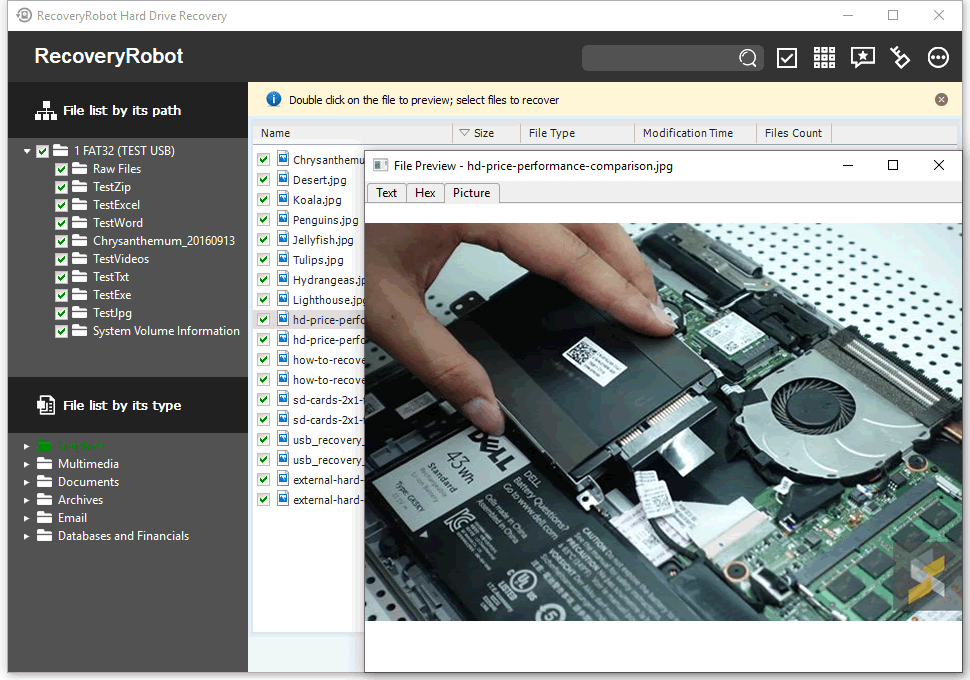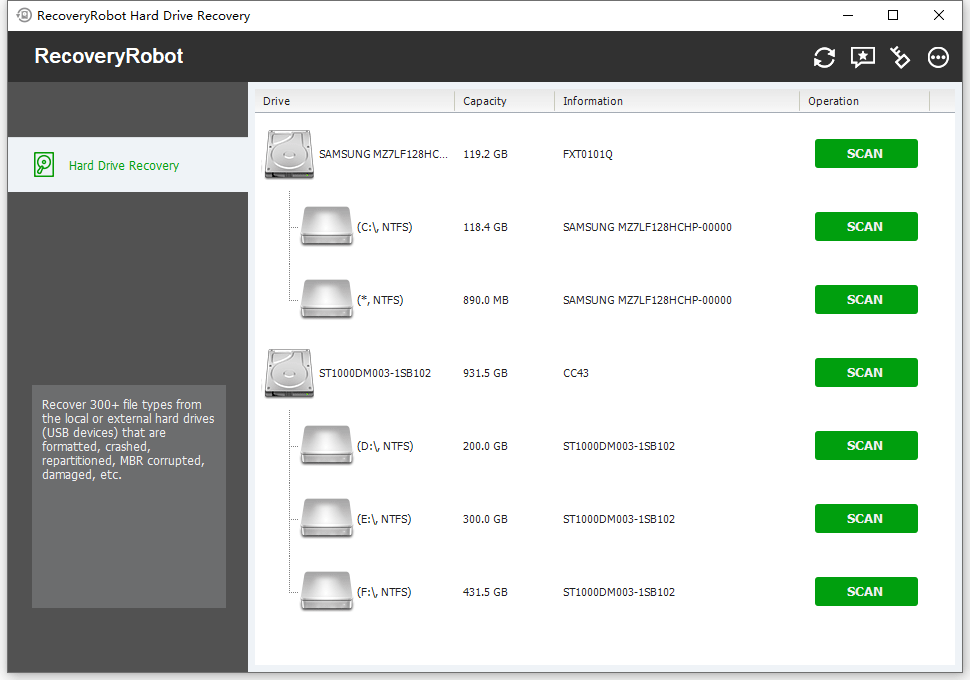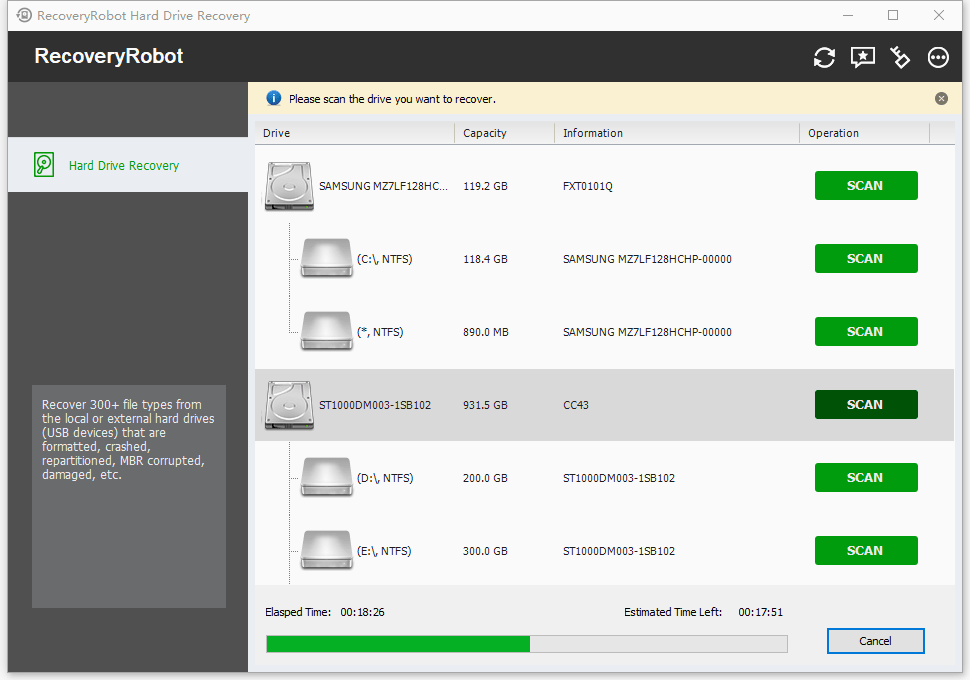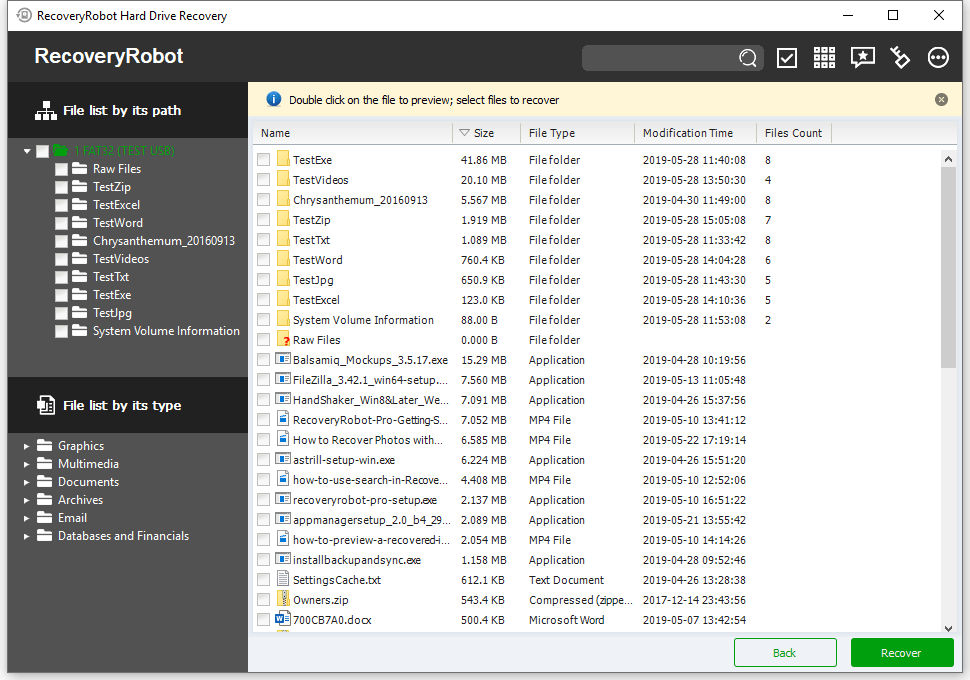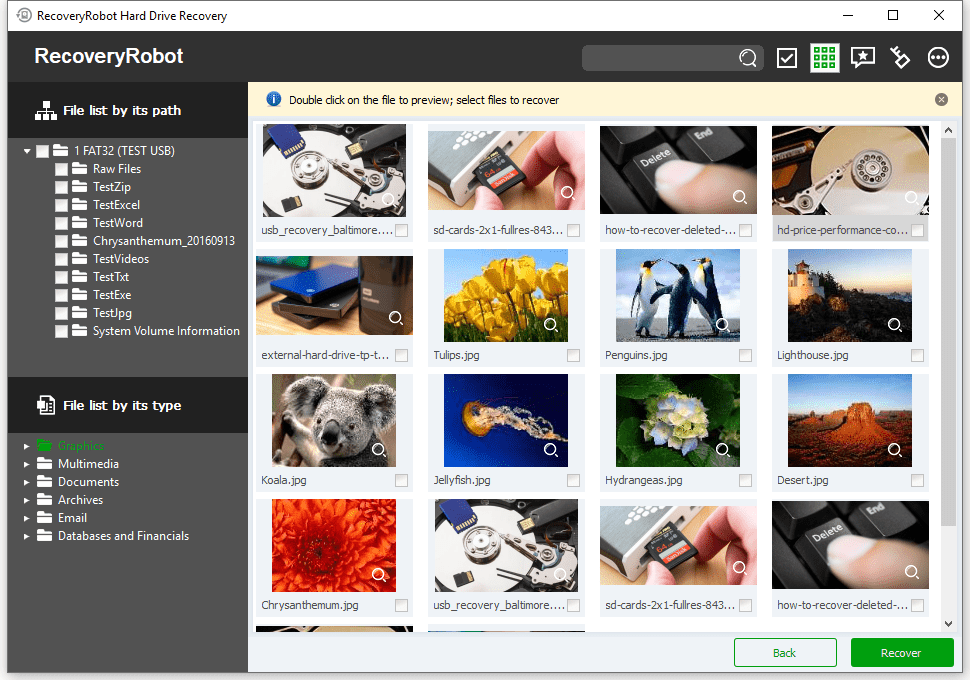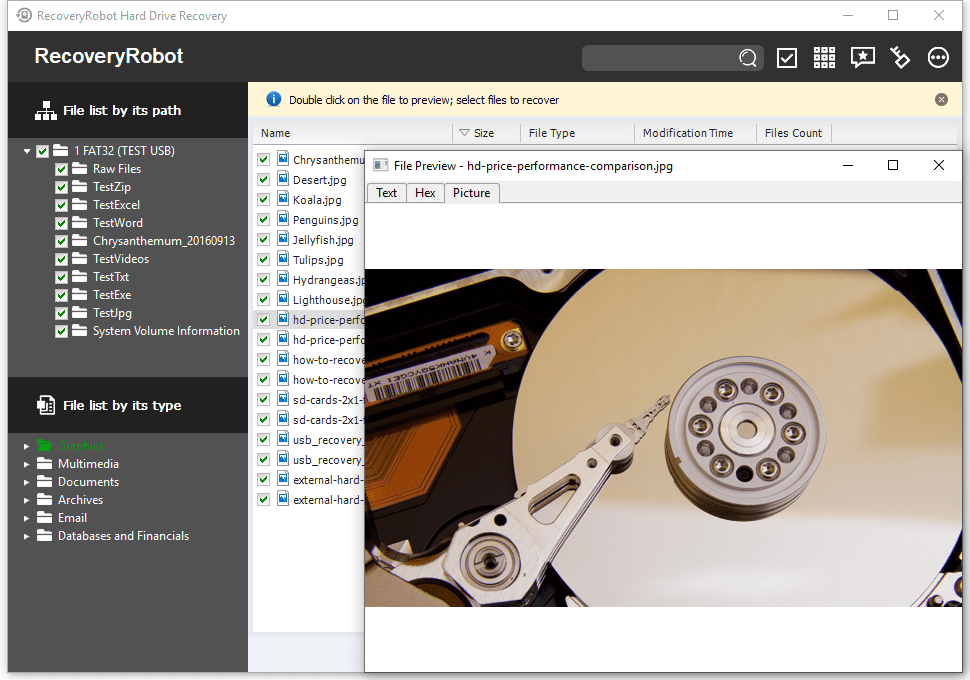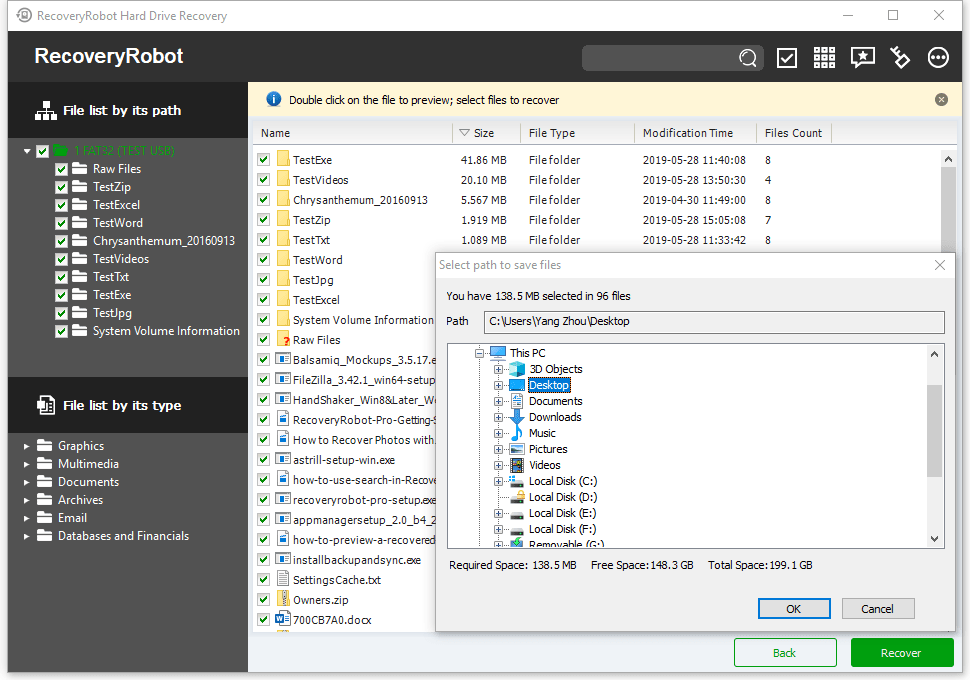RecoveryRobot® SSD Recovery
Best SSD data recovery software for recovering data from SSD. Recover SSD data by yourself.
Runs on Microsoft Windows 11/10/8/7/Vista/XP (32-bit/64-bit)
Best SSD Data Recovery Software Free Download
SSD data loss? No need to panic!
RecoveryRobot® SSD recovery software is here for you, making it easy to download and use. It helps you recover formatted, deleted, or lost data. It can even retrieve data from FAT/NTFS partitions on SSD drives. So, regardless of the Windows OS you currently have, with RecoveryRobot®, you can recover all your deleted files.
Are you experiencing data loss on your SSD drive? Are you seeking the best SSD recovery software? If so, then here comes the best SSD data recovery software—RecoveryRobot SSD Recovery. We understand how frustrating it can be when you know that the necessary data has been lost. RecoveryRobot is the best SSD recovery software, helping users recover lost, valuable data from an SSD drive. So don’t worry anymore, because the rescue is here!
The SSD, also known as a Solid State Drive, functions similarly to a traditional hard drive, allowing for the reading and writing of data. It is very helpful in extending the notebook battery and can also increase reading performance. SSD is now being used in place of hard drives because of its high performance.
However, you may be curious about when to download RecoveryRobot®! We will now share the most common reasons. No doubt, SSDs are considered the best replacement for hard drives, but they can malfunction too. It can cause data loss, and repairing it could be quite expensive.
- Maybe you need this software because of careless deletion and formatting.
- Due to a viral attack or infection.
- SSD drive damage.
- Maybe you need this SSD data recovery software because of partition loss.
RecoveryRobot® SSD Data Recovery
Recover data from formatted, corrupt, damaged or inaccessible SSD
Why Opt for RecoveryRobot SSD Recovery Software?
No doubt, even after taking every needed precaution to avoid data loss, you may still have to bear the data loss problem. However, worry no more, as SSD data recovery is available to you. With its impressive data recovery capabilities, this software can help you recover lost files from an SSD drive. Yes, whether you want to undelete files from an SSD drive or recover them, this software is really helpful. The best thing is that you don’t need to have technical knowledge about the product.
How to Use RecoveryRobot SSD Recovery Software?
Well, it is simple to use, and you don’t need special knowledge to operate it. To recover deleted or lost files from an SSD drive, you only need to install the RecoveryRobot®.
- Launch RecoveryRobot® SSD recovery software and select the SSD partition
- Then click on the formatted scan, and the scanning will begin.
- After all, you will see recovered files and folders.
- You can select the required files and save the selected recovered data.
It is the best software for tech and non-tech users. Yes, its interface is attractive and straightforward.
- It can recover deleted files from an SSD in a computer.
- This software can also easily retrieve lost files from an external SSD on the laptop.
- So what are you waiting for? Get the SSD software now!
RecoveryRobot® SSD Data Recovery
Recover data from formatted, corrupt, damaged or inaccessible SSD
About RecoveryRobot SSD Recovery
RecoveryRobot SSD Recovery is designed for recovering your precious data from local and external drives under almost every data loss scenario. While it’s very versatile in its recovery capabilities, it does not require professional skills during the hard drive recovery process.
How does it work?
The whole hard drive recovery process is designed as step-by-step, so all you need to do is clicking the mouse.
- Step1. Download and install RecoveryRobot SSD Recovery on your PC
- Step2. Scan the drive where the lost data/file is located
- Step3. Find and recover the lost data/file in the scan results
What RecoveryRobot SSD Recovery is capable of?
- Recover data or file from damaged or formatted hard drive or the hard drive is inaccessible for unknown reason.
- Recover data or file from the local drive or external storage devices like SSD, USB stick, memory card and USB drive.
- Recover data or file from lost or deleted partitions when hard drive crashed, MBR corrupted, disk repartitioned (fdisk) or overwritten
- Recover files in 300+ formats including photos, videos, audios, documents, and archive files
- Recover data or file from hard drives under other circumstances not listed above.
Why Choose RecoveryRobot SSD Recovery?
- It has a comparatively high hard drive recovery success rate.
- It’s easy-to-use and does not require professional skills.
- It’s comprehensive in dealing various data loss situations.
- It has a very fast scanning speed so you don’t have to wait long.
- It’s a DIY process and you don’t want a third party to handle your private data.
- It’s small in size and consumes very little computer’s resources.
Do-It-Yourself, Step-by-Step SSD Data Recovery; No Technician Is Needed.
Step 1. Install RecoveryRobot SSD Recovery
Download and install RecoveryRobot® SSD Recovery on your PC. Please make sure you installed RecoveryRobot® SSD Recovery on a different drive other than the drive where the lost data or file is located, so as to avoid overwriting the data or file you want to recover.
Step 2. Scan Your SSD for Lost Data
Please select the drive (local or removable) or partition you want to restore data from and click "Scan" button to start a scan for recoverable data. You can scan a partition or the entire drive or the removable devices such as SD card and USB drives from which you need to recover your data.
Step 3. Locate and Save the Recovered Files
After scan is complete, you can browse and preview the files listed in the original tree structure of the drive. After you decide which files you want to recover, please select them all and click the “Save” button. Choose the path you want to save these files to and it’s done. Now you can see the recovered files in the destination folder.
RecoveryRobot Technical Specifications
Supported Storage Devices
DE HDD, SATA HDD, SCSI HDD, FireWire HDD, SSD, USB HDD, External HDD, Hardware RAID, Floppy drive, USB flash drive, Compact flash card, Secure Digital card, Memory card/Memory stick, Micro card, Zip drive, IPod, Other storage devices
Supported Graphics File Formats
3d Studio Max file(.max), ANI file(.ani), Adobe Illustrator file(.ai), Bitmap file(.bmp), COREL Draw file(.cdr), Corel Draw Corel RAVE Image file(.clk), Corel Draw Vector Image file(.cmx), Canon Raw graphics file(.crw), Cursor file(.cur), AutoCAD Drawing file(.dwg), AutoCad DX File(.dxf), Enhanced Metafile(.emf), Encapsulated Postscript file(.eps), Freehand 10 file(.fh11), GIF graphics file(.gif), Icon file(.ico), JPEG Graphics file(.jpg.jpeg), Portable Network Graphic file(.png), Adobe Photoshop file(.psd), Paint Shop Pro file(.psp), Q uattroPro 7 File(.qpw), Corel Presentation File(.shw), Tagged Image File(.tif)
Supported Archives File Formats
Cabinet file(.cab), CHM file(.chm), CSL file(.csl), GZIP compression file(.gz), LZH compression file(.lzh), RAR compression file(.rar), TAR archive file(.tar), Zip compression file(.zip),
Supported File Systems
EXFAT, NTFS5, NTFS, FAT32, FAT16, FAT12
Supported Operating Systems
Windows 11, Windows 10, Windows 8, Windows 7, Windows Vista, Windows XP, Windows Server 2008, Windows Server 2003
Supported Document File Formats
Microsoft Word Document(.doc), Help file(.hlp), HTML Documents file(.htm/.html), MOF file(.mof), Microsoft Project file(.mpp), Microsoft OneNote file(.one), Adobe Portable Document(.pdf), Microsoft PowerPoint Presentation file(.ppt), Microsoft Publisher Document(.pub), Rich Text Document(.rtf), True Type Font file(.ttf), Microsoft Visio Drawing(.vsd), WordPerfect file(.wpd), WordPerfect Documents and Graphics v8(.wpg), Microsoft Excel XML Documents(.xls), 3DS file (.3ds)
Supported Multimedia File Formats
3GP Multimedia file(.3gp), Audio Streaming Format file(.asf), AU file(.au), Audio Video Interleave file(.avi), Musical Instrument Digital Interface file(.mid), MOV Multimedia file(.mov), MP3 Music file(.mp3), MP4 Multimedia file(.mp4), ShockWave Flash file(.swf), WAVE Multimedia file(.wav), WMF Multimedia file(.wmf)
Supported Email File Formats
Outlook Express Email file(.dbx), Outlook Email file(.pst)
Supported Database and Financial File Formats
Access Project file(.adp), Access Database file(.mdb)
Supported File Search Parameter
File Name, File Extension, File Mask, File Location, File Type, Date Modified, Date Created, Date Accessed, File Size, Case Sensitive
Supported Memory Card Manufacturers
RecoveryRobot Is Recommended by Both Pro and Ordinary Users





Submit your review | |
1 2 3 4 5 | |
Submit Cancel | |
I have used this recovery program several times now, and I can truly say that it has saved me many hours of hard work that I would have had to start over and do again.
Excellent app for recovering lost images from a compact flash. It’s the best app.
I've been using it for a long time and don't look for other programs. I scanned a terabyte drive that doesn’t 'show up' in any other program!