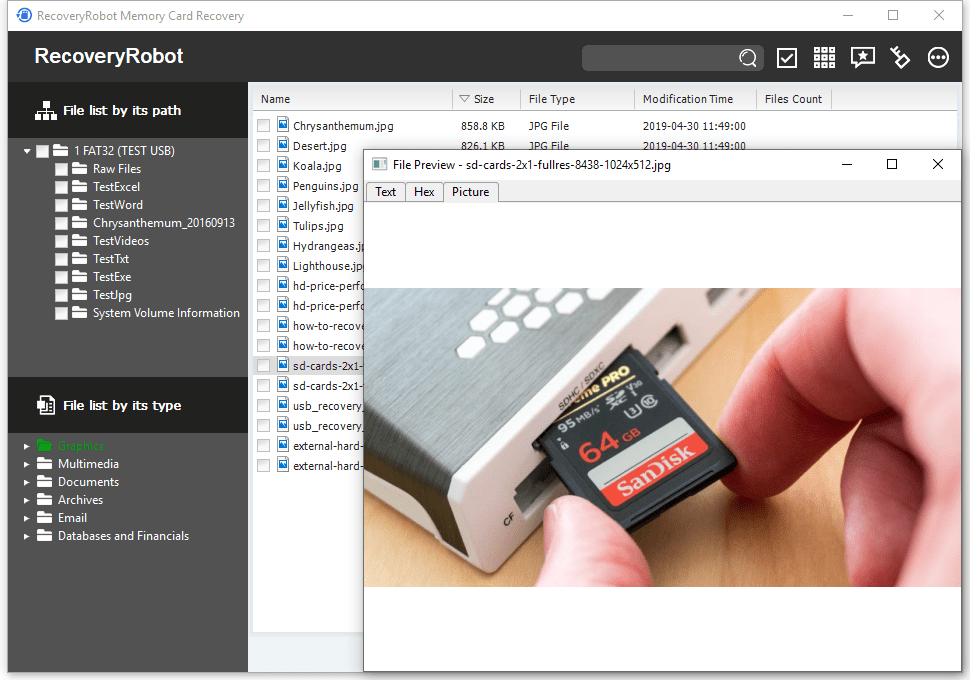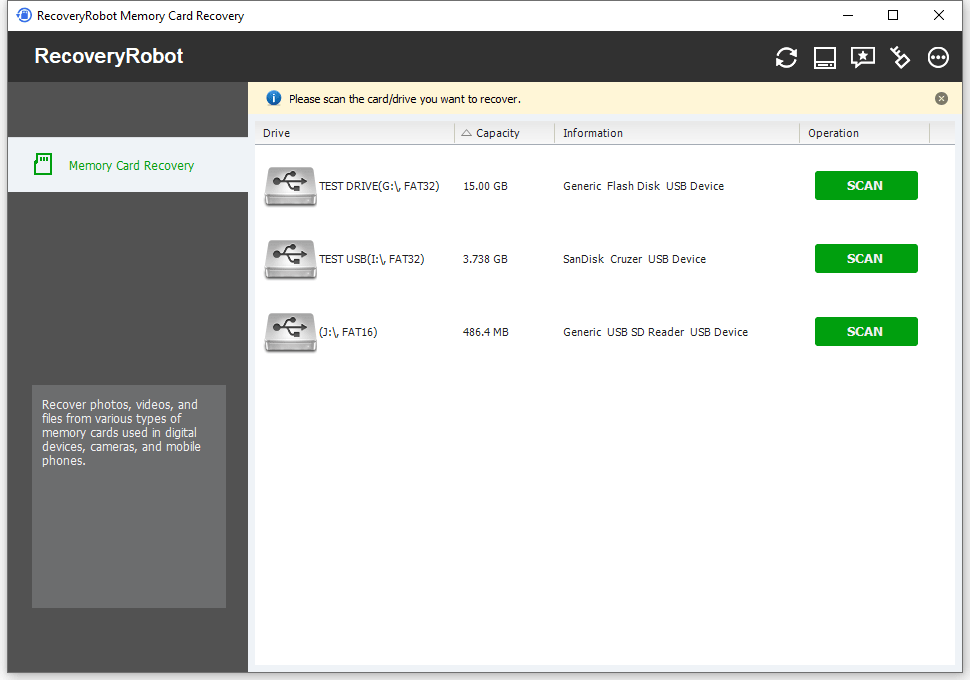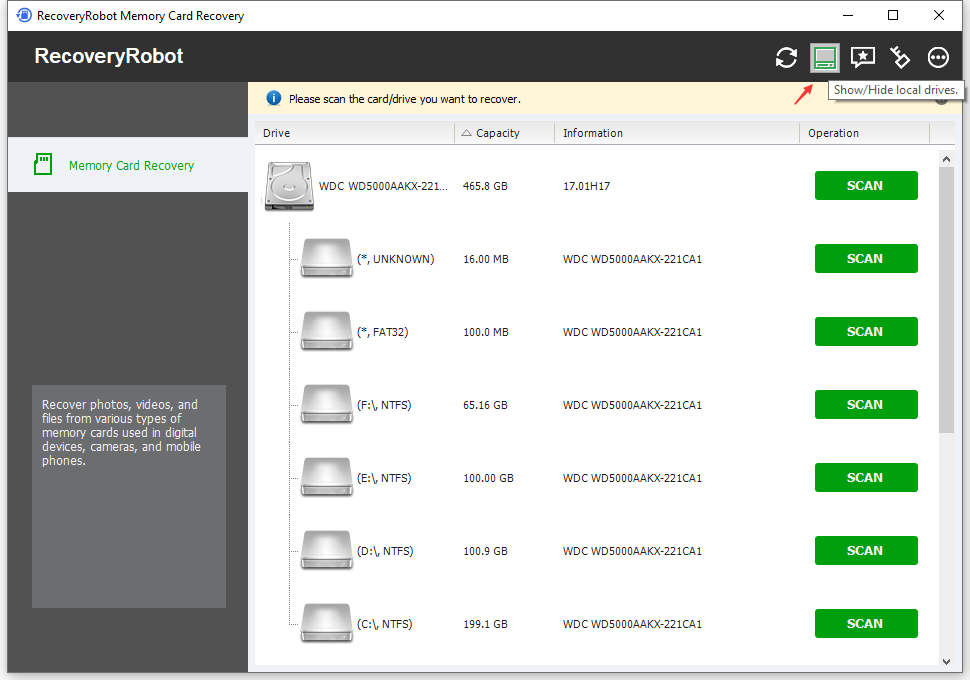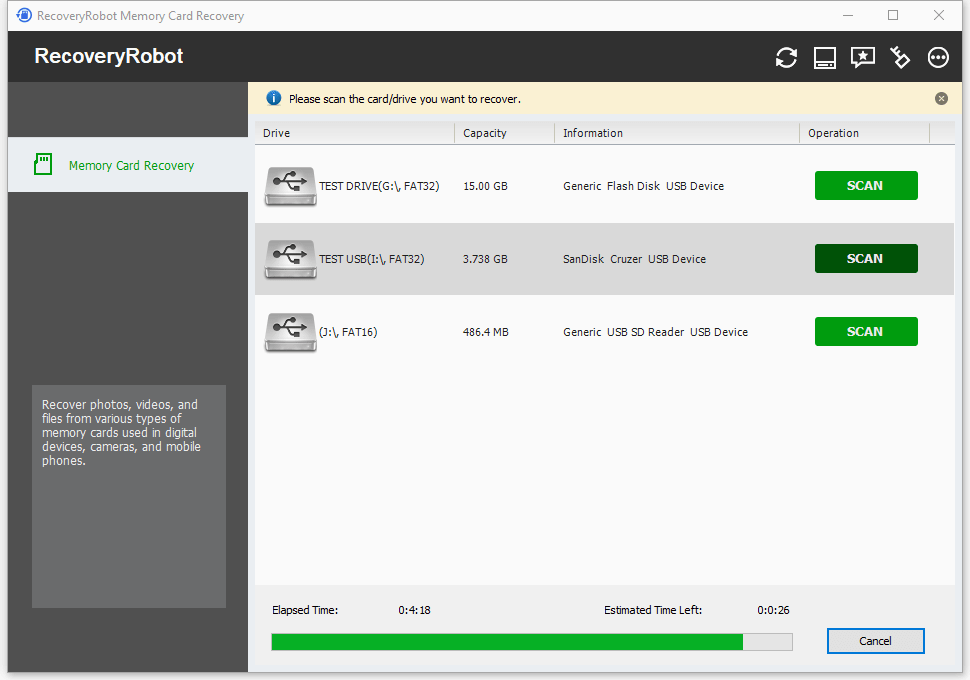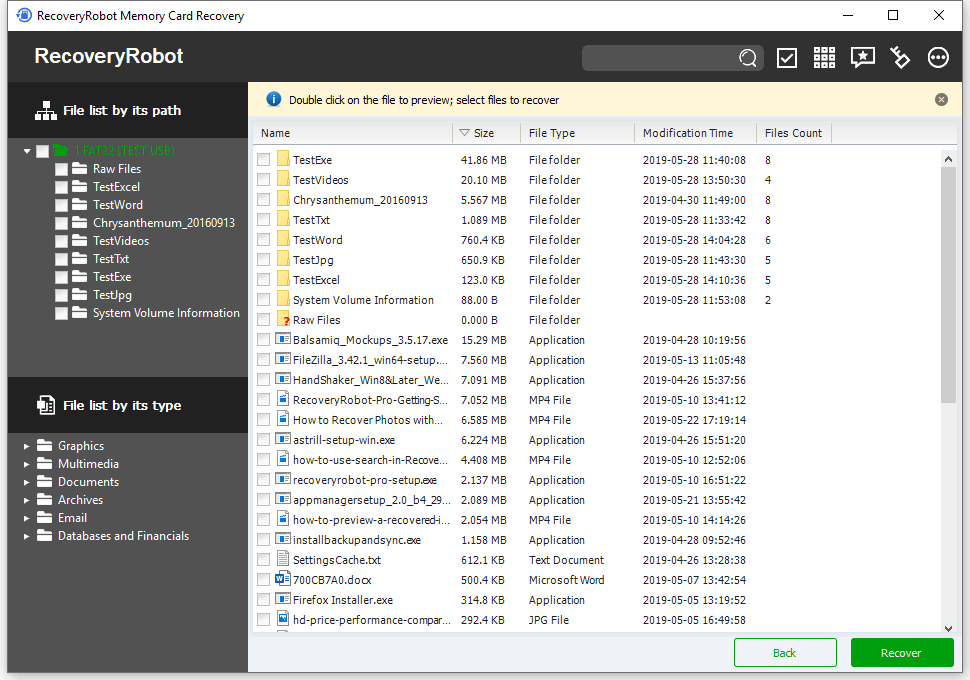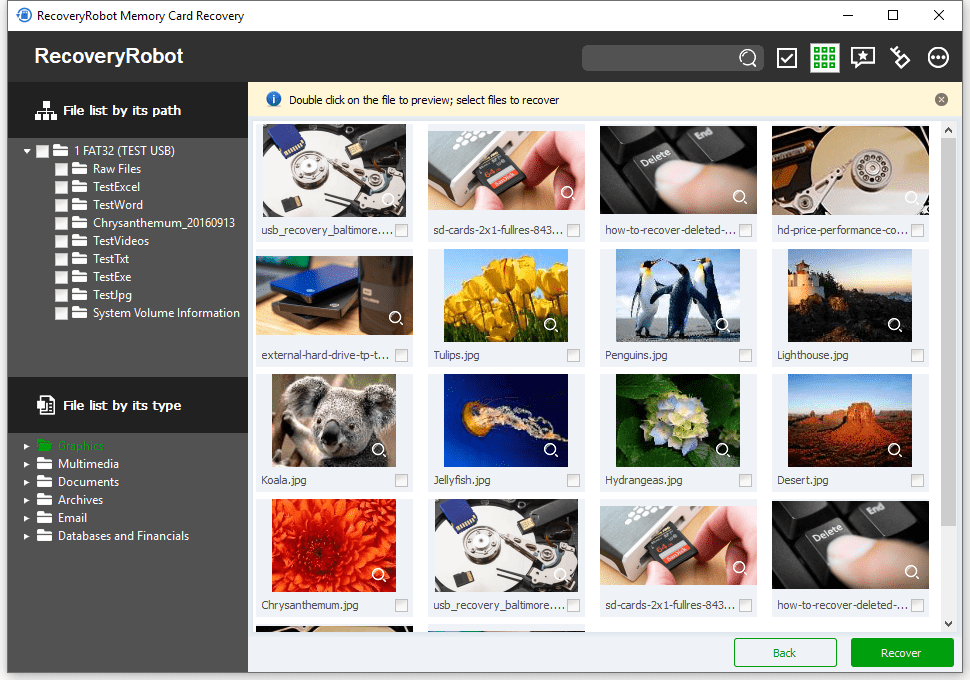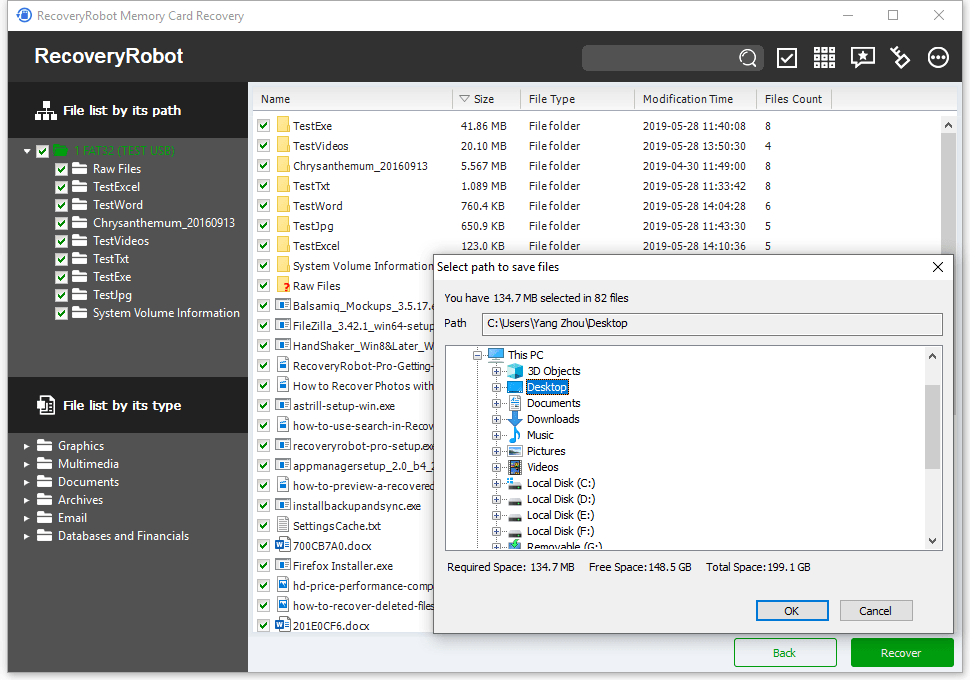Recover Photos from SD Card Can Be Easy
Install our SD card recovery software to recover photos, videos, and files from SD card used in digital cameras or mobile phones
How to Recover Deleted Photos from SD Card?
When we talk about deleted pictures, it is a significant loss, because pictures are stills of precious and memorable moments in life. Nobody wants to lose them. They have captured some exciting events of your life. If your SD card is deleted, there is a chance that you may encounter the issue of deleted photos. The only way to tackle this kind of situation is to download RECOVERYROBOT® SD Card Recovery. This is one of the flawless software programs available on the internet. It may help you retrieve your memories. RECOVERYROBOT SD Card Recovery is designed to assist you in this regard. You can also use it to recover deleted photos from your SD card.
Do you have any concerns about this software? Are you concerned that downloading this software might make the situation worse? Then you are thinking absolutely in the wrong direction. The following article is written to address all your concerns and questions about this fantastic software.
How can you use RECOVERYROBOT® SD Card Recovery to restore the deleted Photos?
To answer this question, follow the steps below to restore your deleted files. The following steps should be followed after installing the software on your PCs and Laptops.
- Download It:
The downloading process of this software is one of the reasons to decide whether you want to use it for recovering your pictures or not. It downloads with one click. - Connect your SD Card:
After downloading the software, connect your SD cards to it. Use an SD card reader for this purpose and put the SD cards in it. Before attaching your SD cards, install all the necessary drivers required to retrieve your photos. - Software Scans for Restoring:
This software also operates in a way that allows it to scan and recover photos that you have lost. Be patient; the scan takes time. However, once the scan is completed, you will be very close to achieving your task. - Locating Photos:
Once the scan is completed, the software works to locate the deleted photos. Once it has relocated those files, the software will display a list of the recovered photos on the system's screen. Check it. The good news is that this is the end, and now you will have all your pictures back.
Striking Features of RECOVERYROBOT® SD Card Recovery
If you are looking for the features of this software, the following is a list that is combined just for you:
• This software has a high success rate of recovering data.
• It's easy to use.
• The software boasts powerful scanning capabilities that save you time.
Therefore, download this software from the internet and use it to recover photos from your SD card.
About RecoveryRobot SD Card Recovery
Designed for SD card and memory card used in digital camera or mobile phone, RecoveryRobot SD Card Recovery software effectively recovers lost, deleted, corrupted, or formatted data, photos, video, files from various memory card types, including SD Card, MicroSD, SDHC, CF (Compact Flash) Card, xD Picture Card, Memory Stick, and more.
How does it work?
The whole card recovery process is designed in a step-by-step manner, so all you need to do is click the mouse.
- Step1. Download and install RecoveryRobot SD Card Recovery on your PC
- Step2. Scan the MMC card where the lost photo/video/file is located
- Step3. Find and recover the lost photo/video/file in the scan results
What is RecoveryRobot SD Card Recovery capable of?
- Photo/Video deleted accidentally or intentionally from memory cards
- Photo/Video loss due to formatting or “Delete All” operation
- Memory card error or damage, or an inaccessible memory card
- Memory card corruption due to the card being pulled out while your camera is on
- Memory card damage due to turning your camera off during a write/read process
- Memory card data corruption due to critical areas damage, e.g., FAT/ROOT/BOOT area damage
- Memory card data loss due to using different cameras/computers/devices
- Other events that could cause damage to data in a memory card
Why Choose RecoveryRobot SD Card Recovery?
- It has a comparatively high success rate for SD card recovery.
- It’s easy to use and does not require professional skills.
- It’s comprehensive in dealing with various data loss situations.
- It has a very fast scanning speed, so you don’t have to wait long.
- It’s a DIY process, and you don’t want a third party to handle your private data.
- It’s compact in size and requires minimal computer resources.
Do-It-Yourself, Step-by-Step SD Card Recovery; No Technician Is Needed.
Step 1. Connect Your SD Card to Your PC
Before using RecoveryRobot SD Card Recovery to recover your files, ensure that your SD card is inserted into a card reader and connected to your PC. Ensure that you have installed all the required drivers and software to display the SD card correctly in your PC; otherwise, your SD card will not be recognized.
Step 2. Scan the SD Card for Recoverable Files
After you connect your SD card to your PC, it will appear in RecoveryRobot SD Card Recovery. Simply click the "Scan" button to start a scan for recoverable files. Please note that the time it takes to complete the scan is determined by the volume of the memory card.
Step 3. Locate and Save the Recovered Data
After the scan is complete, you can browse and preview the photos listed in the original tree structure of the memory card. After you have decided which files you want to recover, select them all and click the “Save” button. Choose the path you want to save these files to, and it’s done. You can now view the recovered files in the destination folder.
RecoveryRobot Card Recovery Technical Specifications
Supported Storage Devices
Supported Graphics File Formats
3d Studio Max file(.max), ANI file(.ani), Adobe Illustrator file(.ai), Bitmap file(.bmp), COREL Draw file(.cdr), Corel Draw Corel RAVE Image file(.clk), Corel Draw Vector Image file(.cmx), Canon Raw graphics file(.crw), Cursor file(.cur), AutoCAD Drawing file(.dwg), AutoCad DX File(.dxf), Enhanced Metafile(.emf), Encapsulated Postscript file(.eps), Freehand 10 file(.fh11), GIF graphics file(.gif), Icon file(.ico), JPEG Graphics file(.jpg.jpeg), Portable Network Graphic file(.png), Adobe Photoshop file(.psd), Paint Shop Pro file(.psp), Q uattroPro 7 File(.qpw), Corel Presentation File(.shw), Tagged Image File(.tif)
Supported Archives File Formats
Cabinet file(.cab), CHM file(.chm), CSL file(.csl), GZIP compression file(.gz), LZH compression file(.lzh), RAR compression file(.rar), TAR archive file(.tar), Zip compression file(.zip),
Supported File Systems
EXFAT, NTFS5, NTFS, FAT32, FAT16, FAT12
Supported Operating Systems
Windows 11, Windows 10, Windows 8, Windows 7, Windows Vista, Windows XP, Windows Server 2008, Windows Server 2003
Supported Document File Formats
Microsoft Word Document(.doc), Help file(.hlp), HTML Documents file(.htm/.html), MOF file(.mof), Microsoft Project file(.mpp), Microsoft OneNote file(.one), Adobe Portable Document(.pdf), Microsoft PowerPoint Presentation file(.ppt), Microsoft Publisher Document(.pub), Rich Text Document(.rtf), True Type Font file(.ttf), Microsoft Visio Drawing(.vsd), WordPerfect file(.wpd), WordPerfect Documents and Graphics v8(.wpg), Microsoft Excel XML Documents(.xls), 3DS file (.3ds)
Supported Multimedia File Formats
3GP Multimedia file(.3gp), Audio Streaming Format file(.asf), AU file(.au), Audio Video Interleave file(.avi), Musical Instrument Digital Interface file(.mid), MOV Multimedia file(.mov), MP3 Music file(.mp3), MP4 Multimedia file(.mp4), ShockWave Flash file(.swf), WAVE Multimedia file(.wav), WMF Multimedia file(.wmf)
Supported Email File Formats
Outlook Express Email file(.dbx), Outlook Email file(.pst)
Supported Database and Financial File Formats
Access Project file(.adp), Access Database file(.mdb)
Supported File Search Parameter
File Name, File Extension, File Mask, File Location, File Type, Date Modified, Date Created, Date Accessed, File Size, Case Sensitive
Supported Memory Card Manufacturers
RecoveryRobot Is Recommended by Both Pro and Ordinary Users





Submit your review | |
1 2 3 4 5 | |
Submit Cancel | |
I have used this recovery program several times now, and I can truly say that it has saved me many hours of hard work that I would have had to start over and do again.
Excellent app for recovering lost images from a compact flash. It’s the best app.
I've been using it for a long time and don't look for other programs. I scanned a terabyte drive that doesn’t 'show up' in any other program!
THE ONE and ONLY BEST data RECOVERY tool EVER .... SOOO GRATEFUL
Great program, recovers files from damaged disks really well